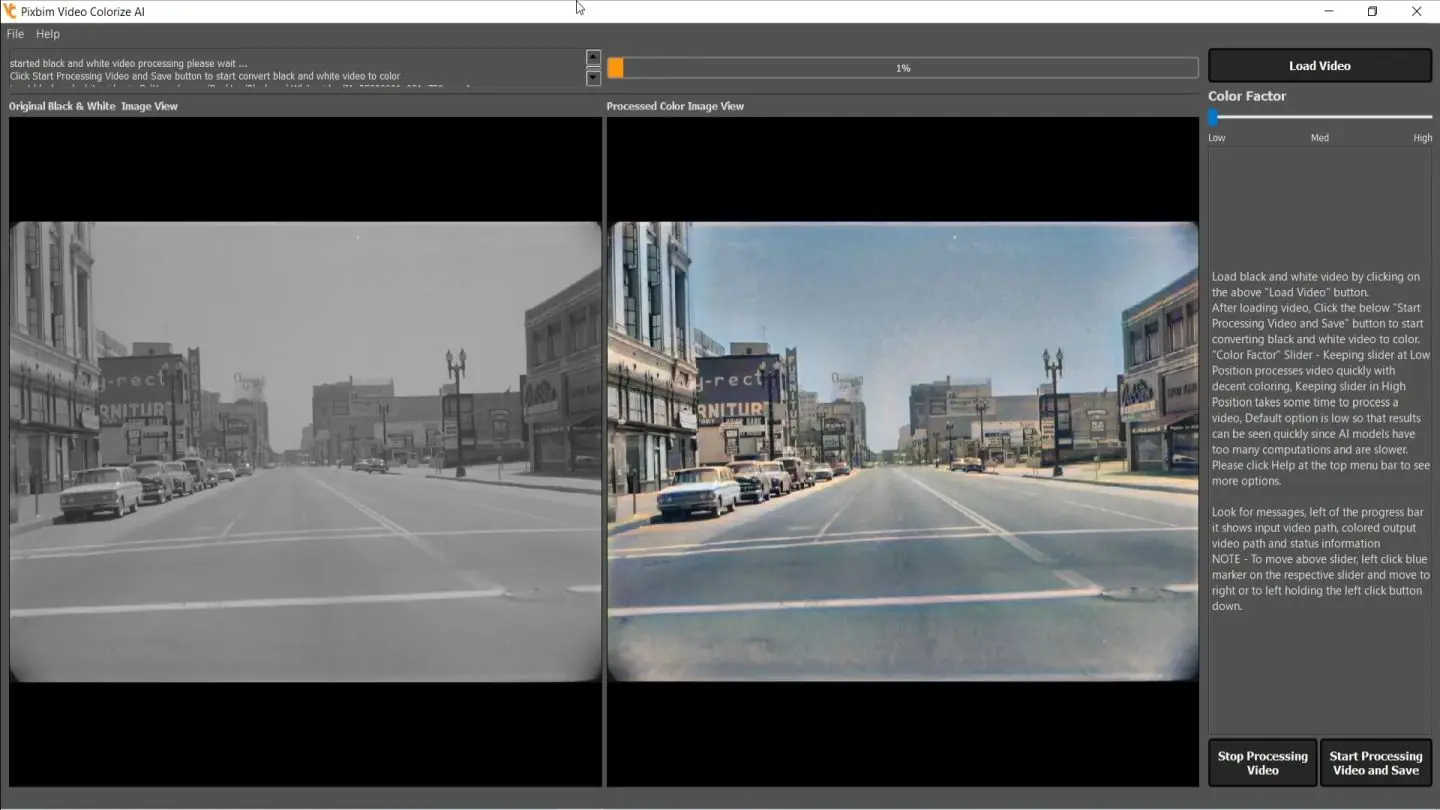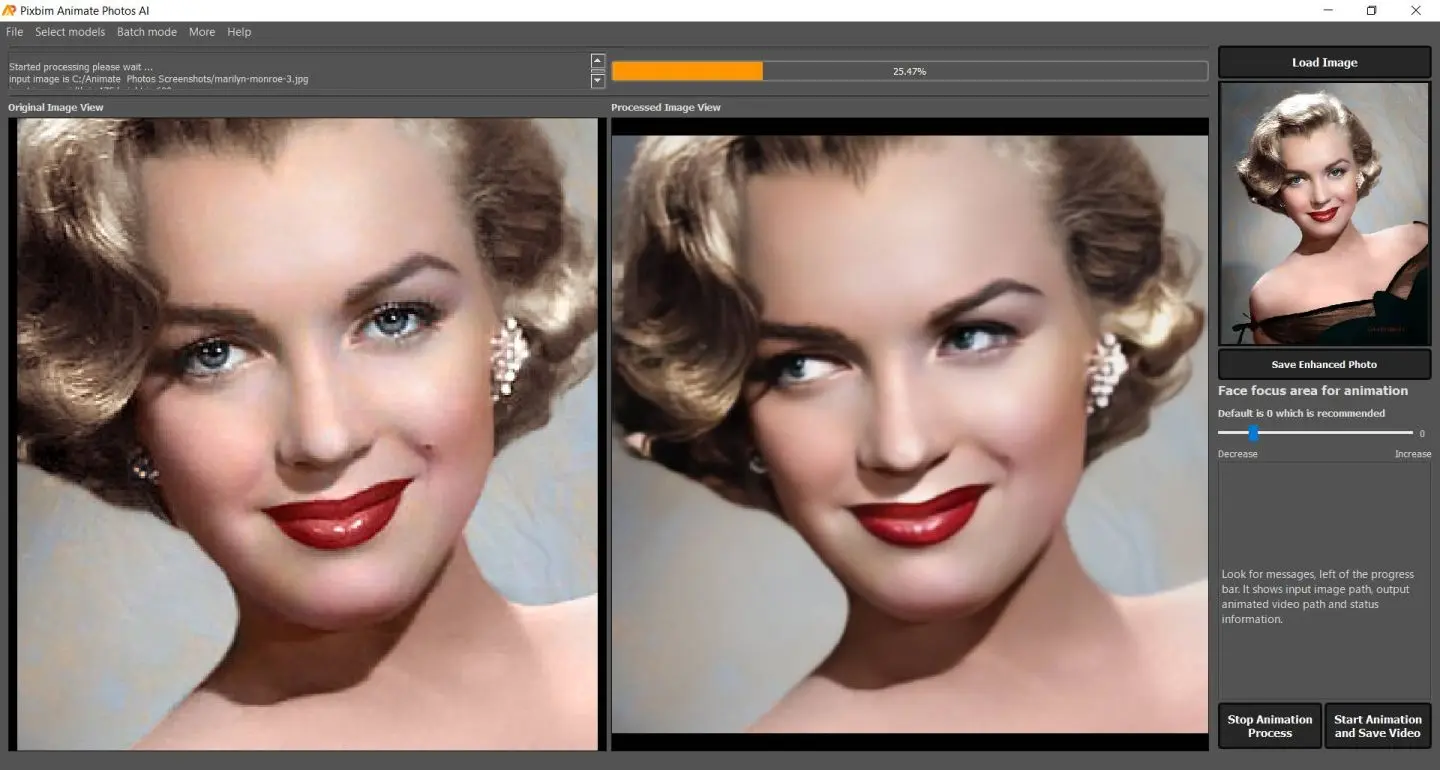How to Remove Scratches, Tears and Spots on an Old Photo
Generally, an old photo contains scratches, tears, and spots on it. It can be distracting to see it on digital screens, computers, mobile phones, and so on to overcome these problems Pixbim has come with a new Artificial Intelligence tool "Object Remover AI" that can easily remove scratches, tears, and spots on the photo automatically in just one click. Pixbim Object Remover AI is an advanced tool that helps you to remove scratches, tears, spots, unwanted objects, and so on.
You can further improve the AI resulted photo using a powerful "brush" tool. It is quite simple just brush the required areas and click the "Start Removal Process" button it fixes the photo. It is combined with deep learning methods to fill the pixels in an intelligent way.
See what Pixbim Object Remover AI can do in a 1 minute short video
Below are the steps to remove scratches, tears, and spots on an old photo using the Pixbim Object Remover AI tool
Step 1: Load the input image
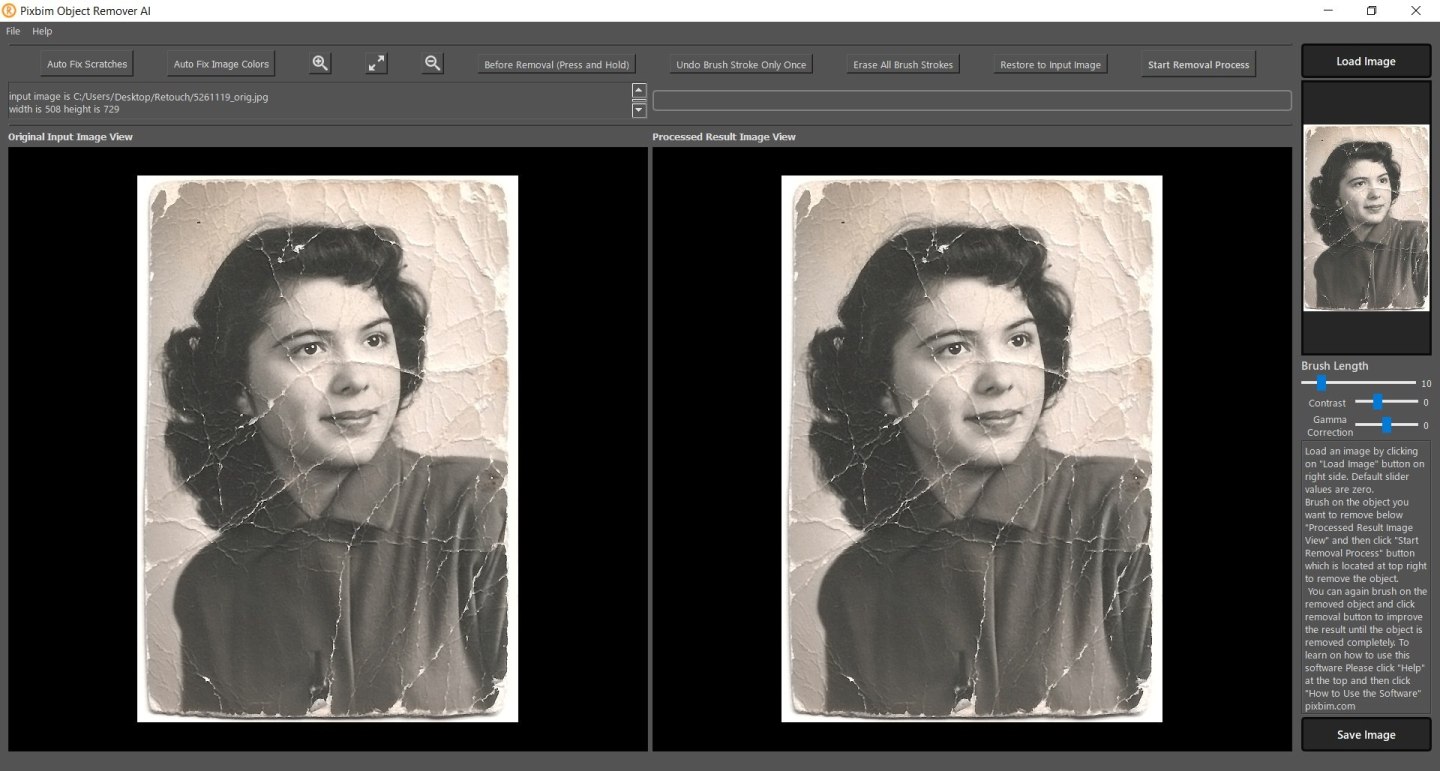
Click the load image button and select the picture you want to use.
Step 2: Auto Fix Scratches
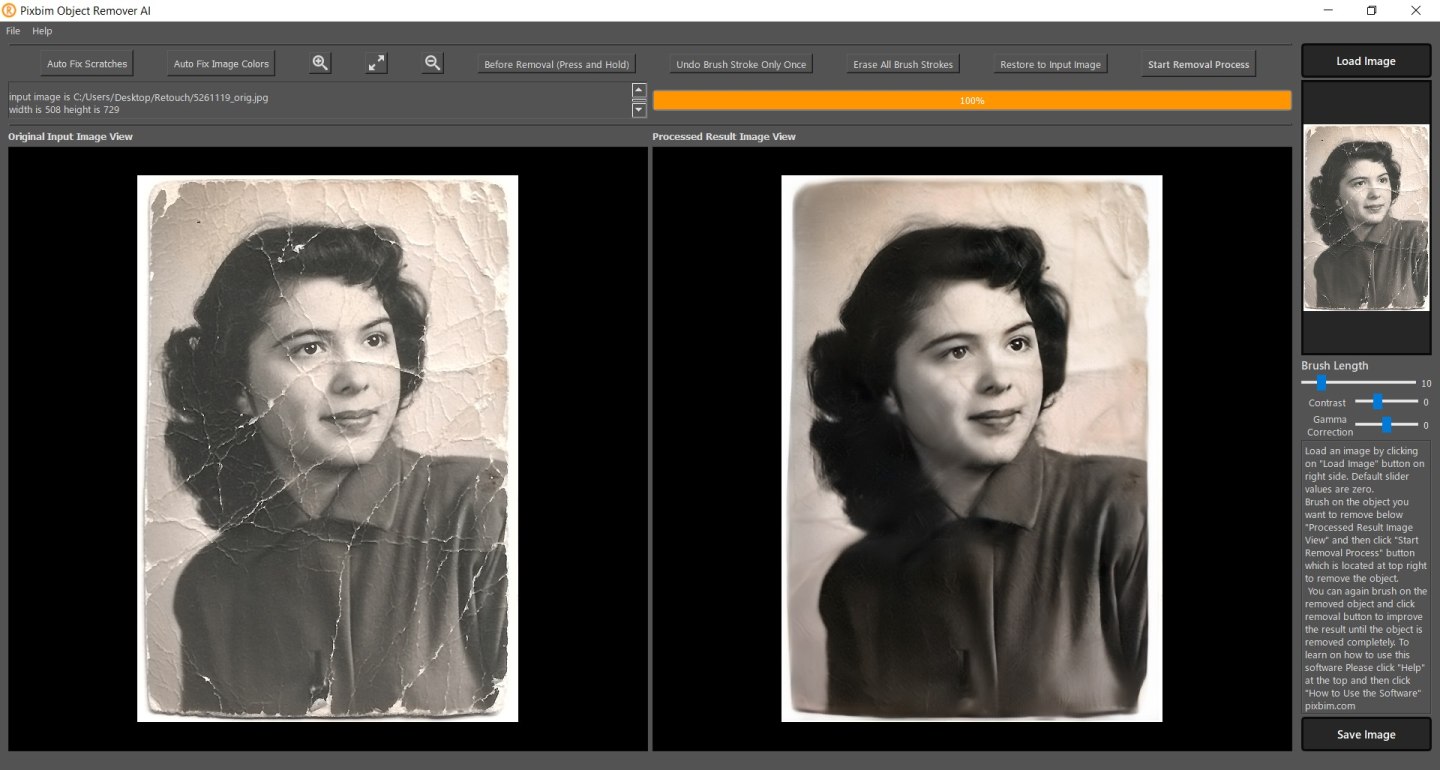
To remove scratches, tears or spots on an Old photo click the "Auto Fix Scratches" button as it automatically fixes defects on old photo using Artificial Intelligence.
Step 3: Brush around the area to improve the photo further
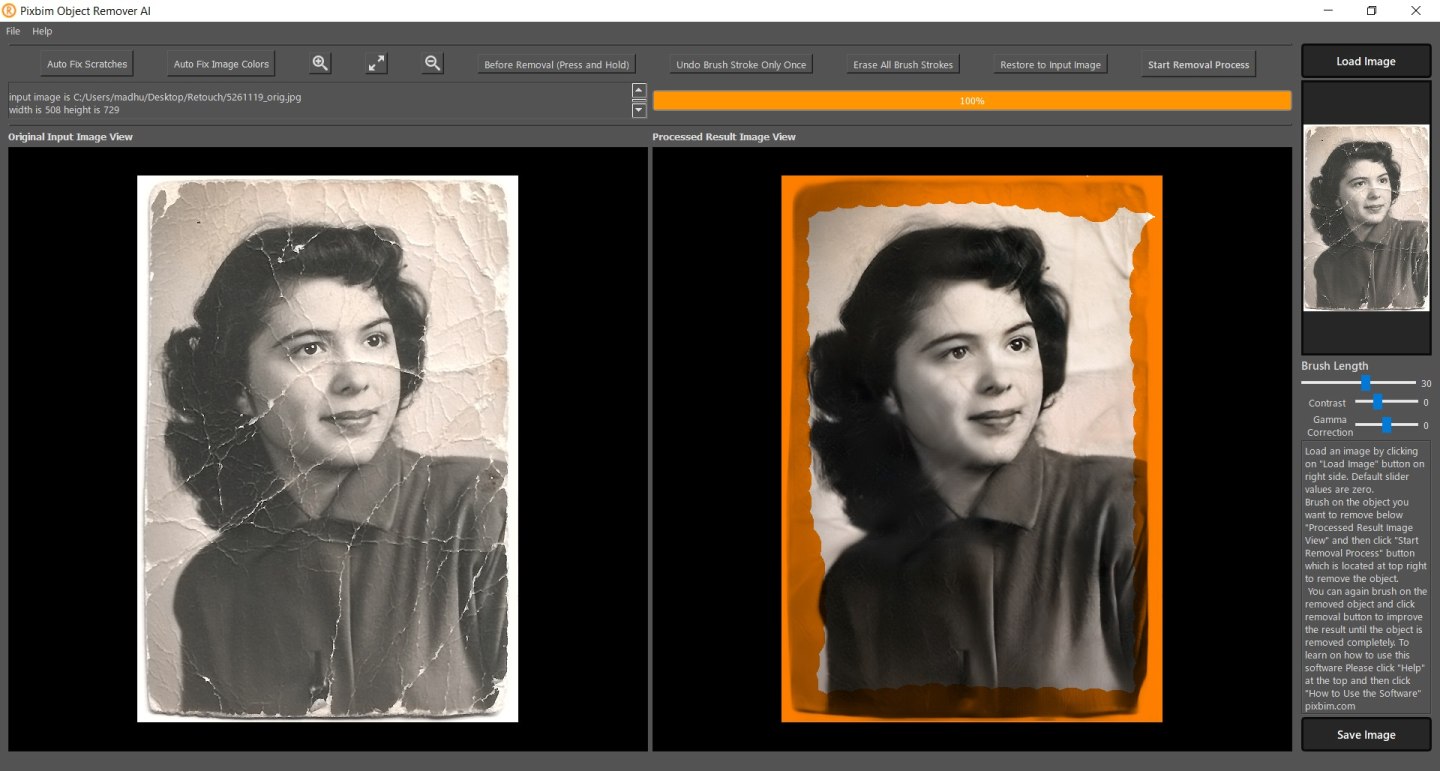
Brush on the areas where you need to improve on the AI generated photo and then click the "Start Removal Process" button.
Step 4: Save the image
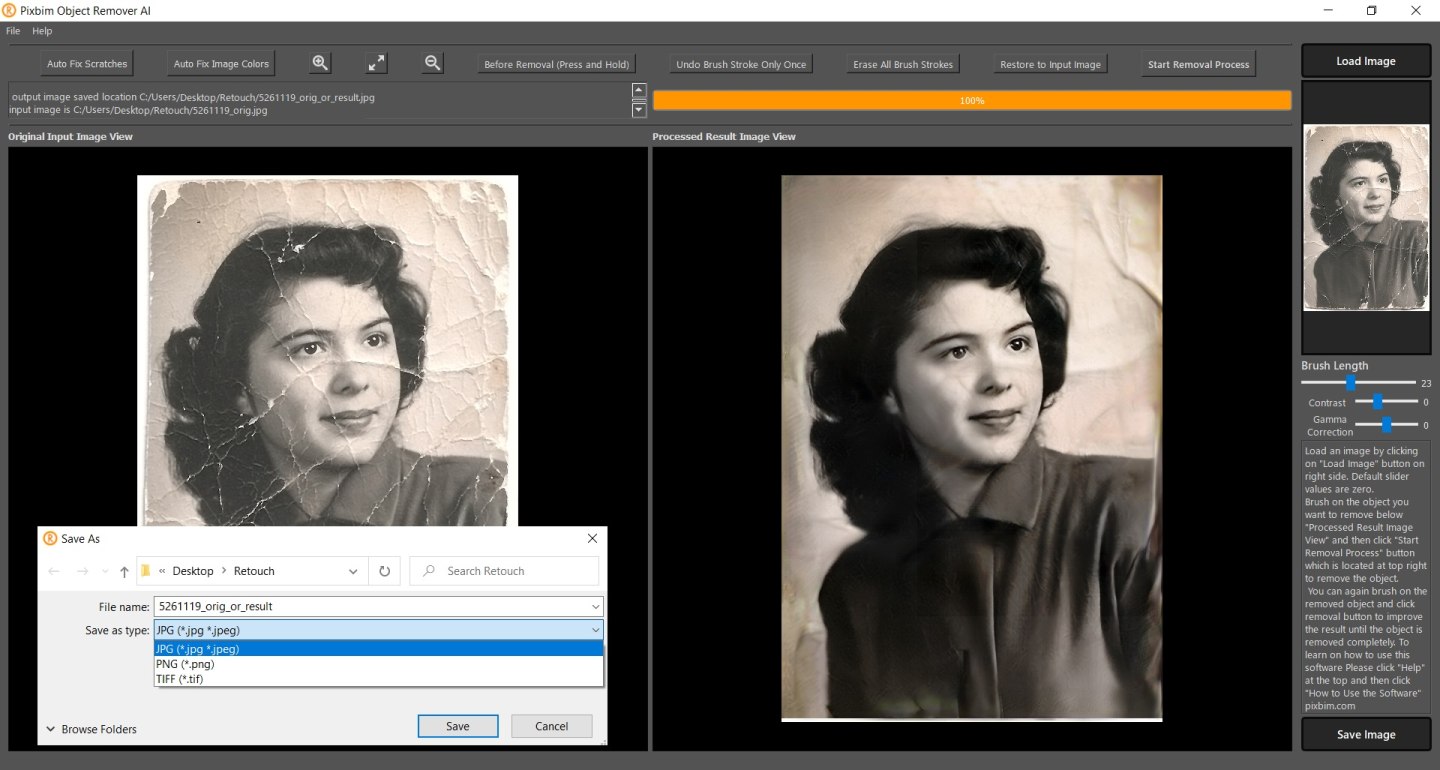
After you click the "Save Image" button at the bottom right, a window opens up where you can choose the output image filename and image type as JPG, PNG, or TIFF as shown on the left side and click the "Save Image" button to save the image.
Scratches, Tears and Spots on old photos has been removed using Pixbim Object Remover AI
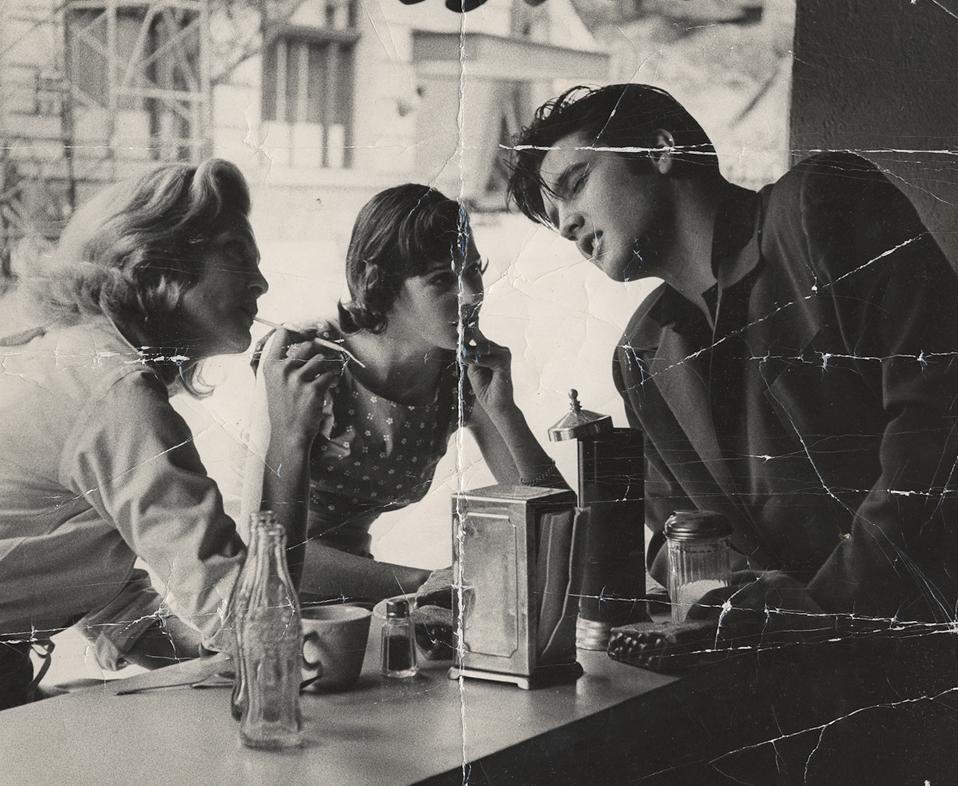
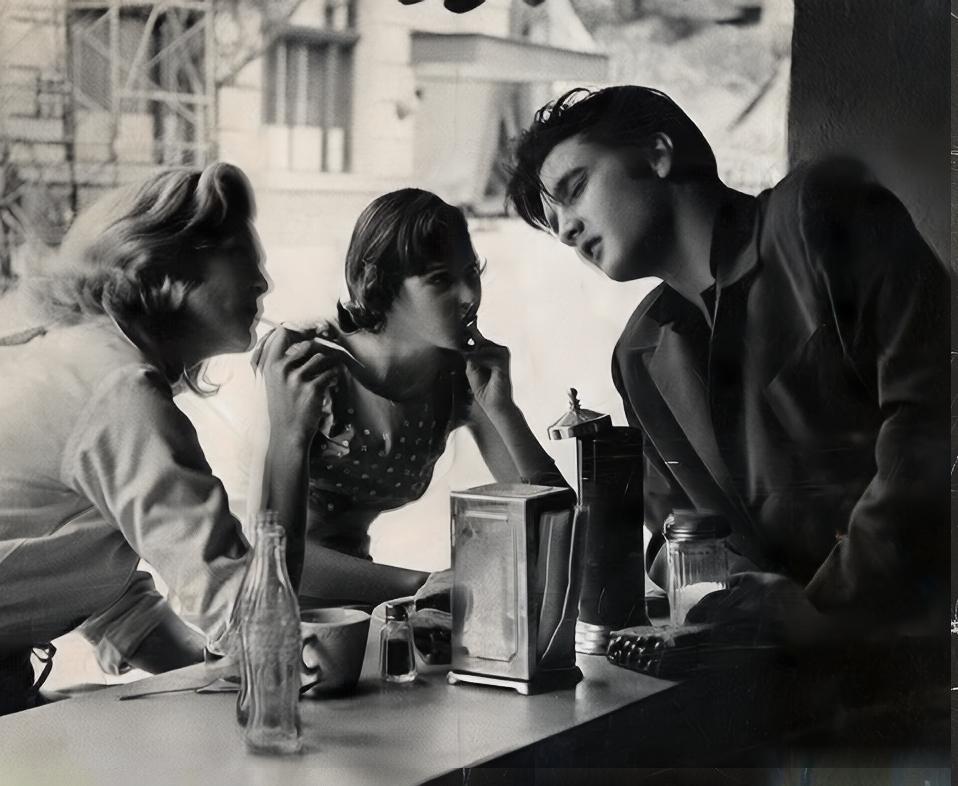
Scratches, tears and spots removed on photo automatically in just one click


Download Object Remover AI For Free
Buy Object Remover AI $37.99 $49.99
More from Pixbim