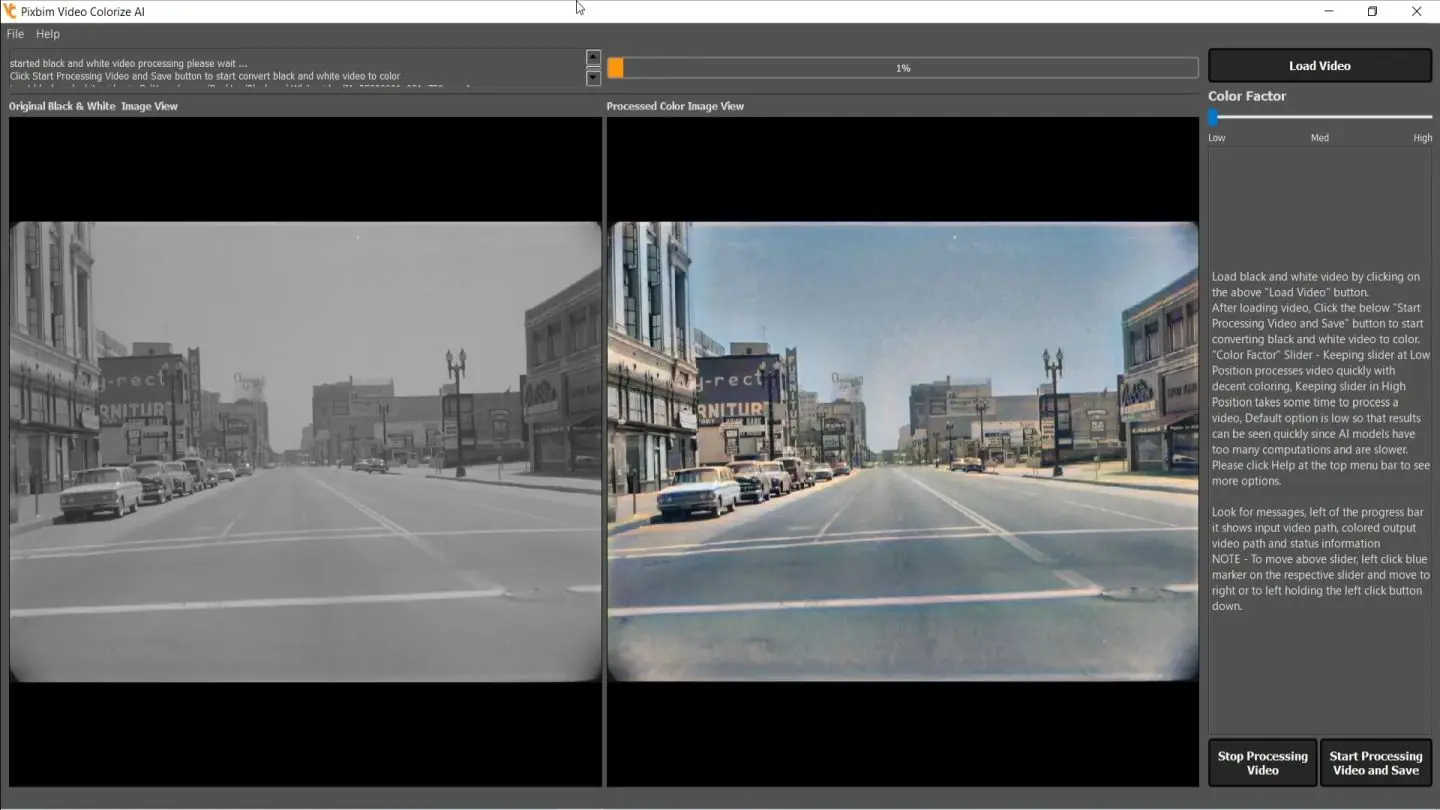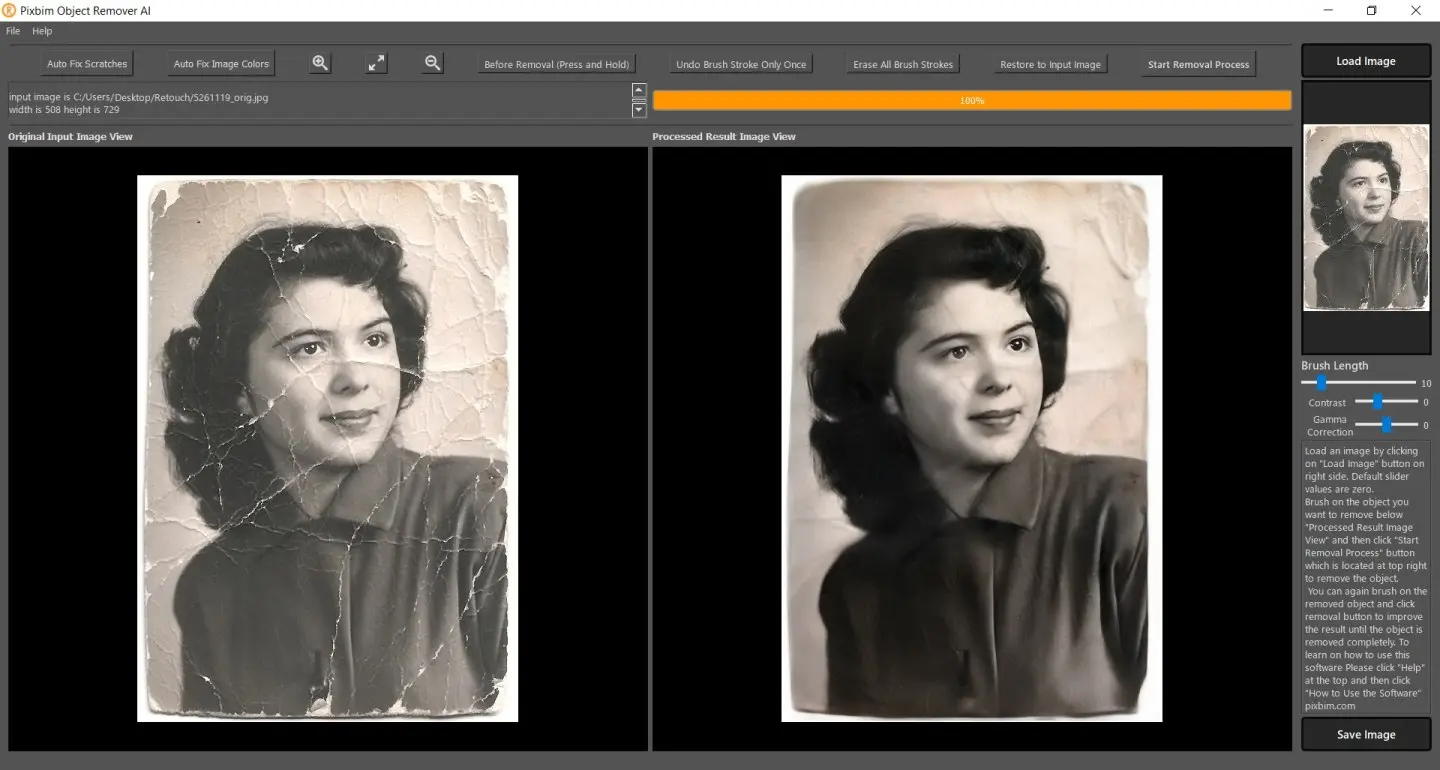Tutorial - How to Animate a Face using Pixbim Animate Photos AI
How to animate faces on photos or make an animated face?
In this article, we will see the steps on how to animate a face or photos. It is easy and simple.
Is there an app to animate photos or an app that animates a face?
Yes, you can do that using the Pixbim Animate Photos AI tool. It can animate a photo or a face from one single photo. Below is an animated video from one photo.
Here is a link to lip sync tutorial (lip sync is one of the feature in Pixbim Animate Photos AI)
Animate Photos AI - Lip Sync Tutorial
Animation of Ingrid Bergman
Contents -
-
Introduction to Pixbim Animate Photos AI
-
Steps on how to animate a face or animate photos using the Pixbim Animate Photos AI tool
-
Other features
-
Videos of different models such as dancing, kissing, winking, and so on
-
Final Thoughts
Introduction to Pixbim Animate Photos AI
Is there any way to animate photos? Yes, it can be done.
Pixbim Animate Photos AI is a photo animation software that helps you animate photos with the click of a button. Powered by deep learning technology, Pixbim animate face app uses artificial intelligence to automatically animate a photo and generate a video from it. Besides being easy to use, it gives perfect results worthy of sharing with others.
The software animates photos using models that result in images with blinking eyes and changing facial features. It does not require professional video editing skills to animate still photos.
Still photo of Ingrid Bergman used for animation

Try it: Download the Original Photo
Below are the steps on how to animate photos using "Pixbim Animate Photos AI" tool.
Step 1: Select the input photo
Click on the 'Load Image' button to load the photo from your computer. You can also drag and drop a photo into the software
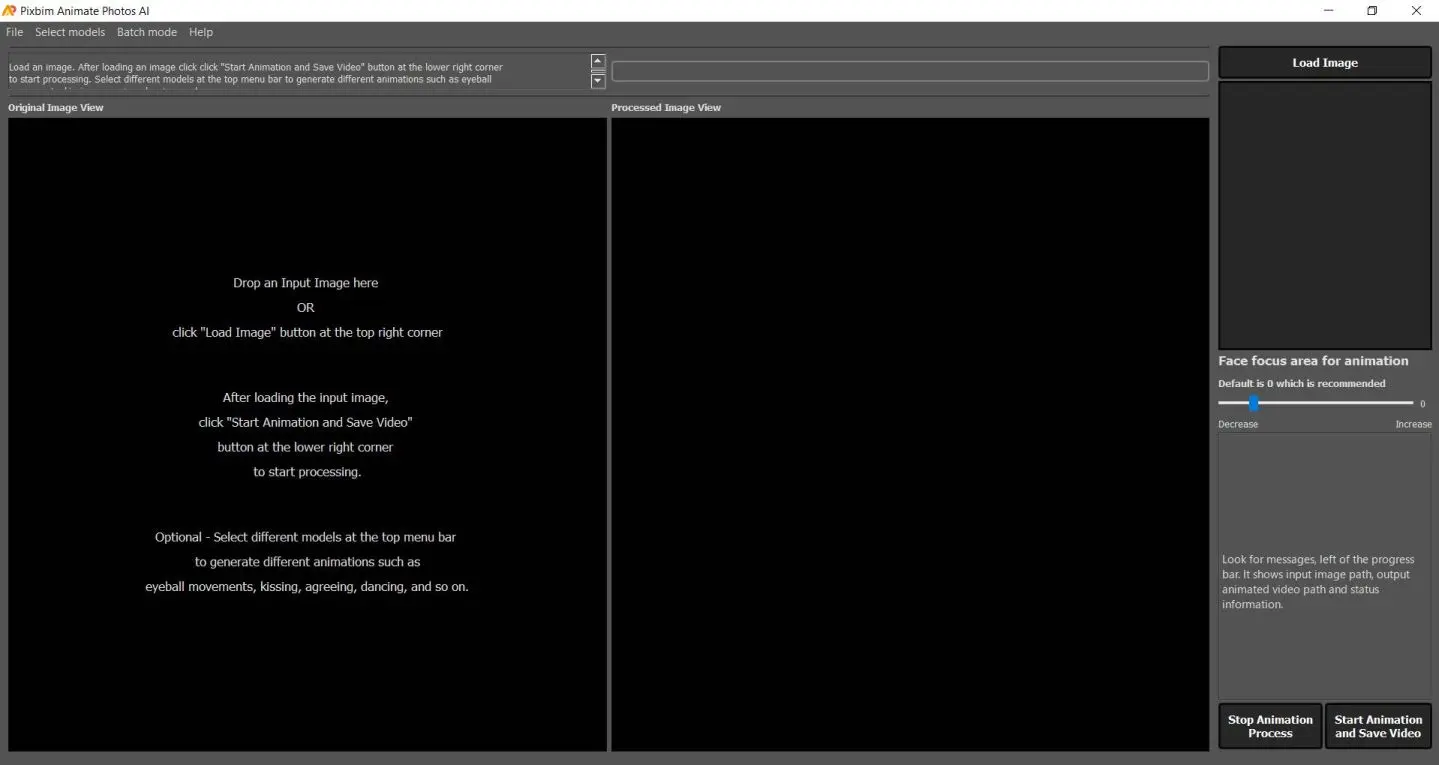
After clicking the 'Load Image' button, a window will appear on the screen as shown below. Select your input image and click 'open'.
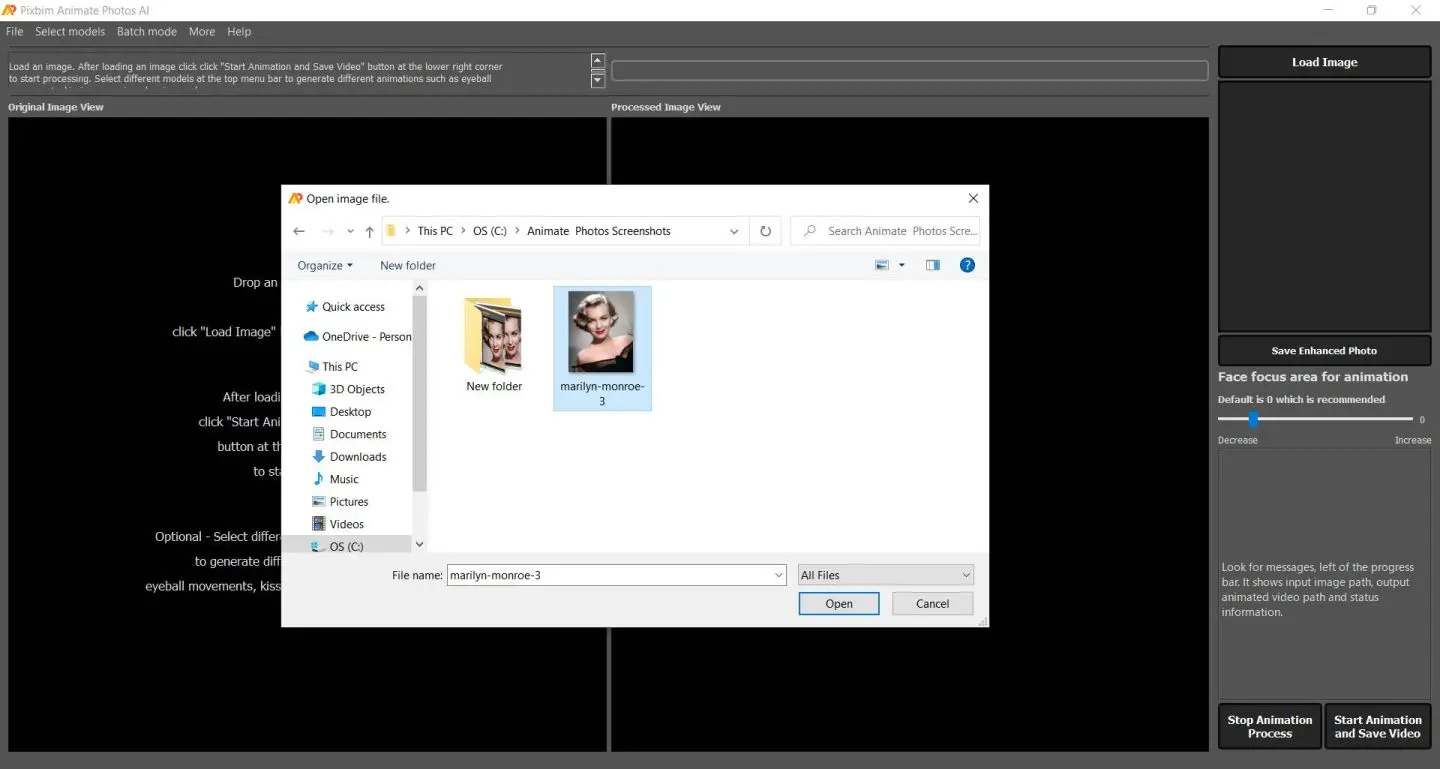
After selecting the input image, It automatically starts detecting the person's face.
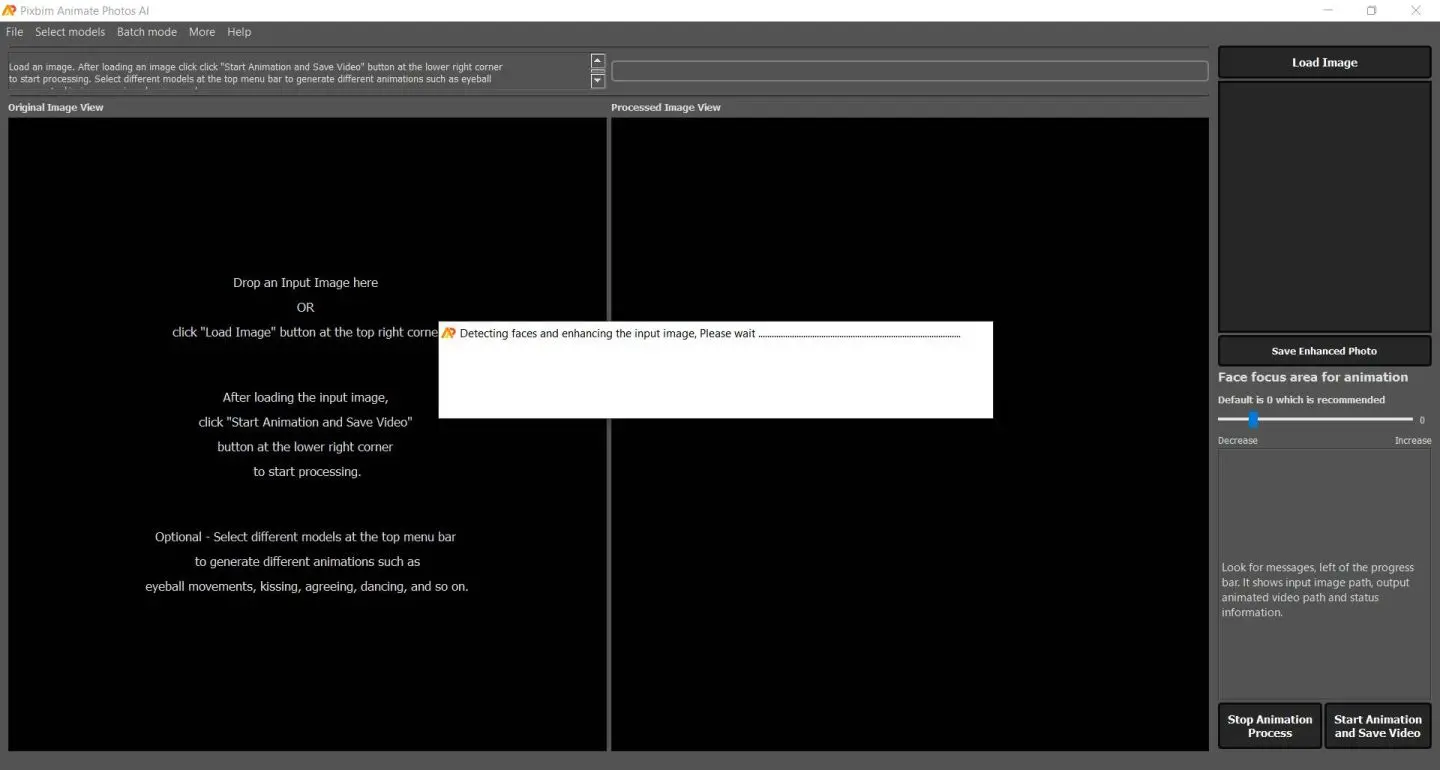
The below screenshot shows the input face, it will be used for animation. You can notice, the "Original Image view" with low resolution, and the "Processed Image view" with improved resolution.
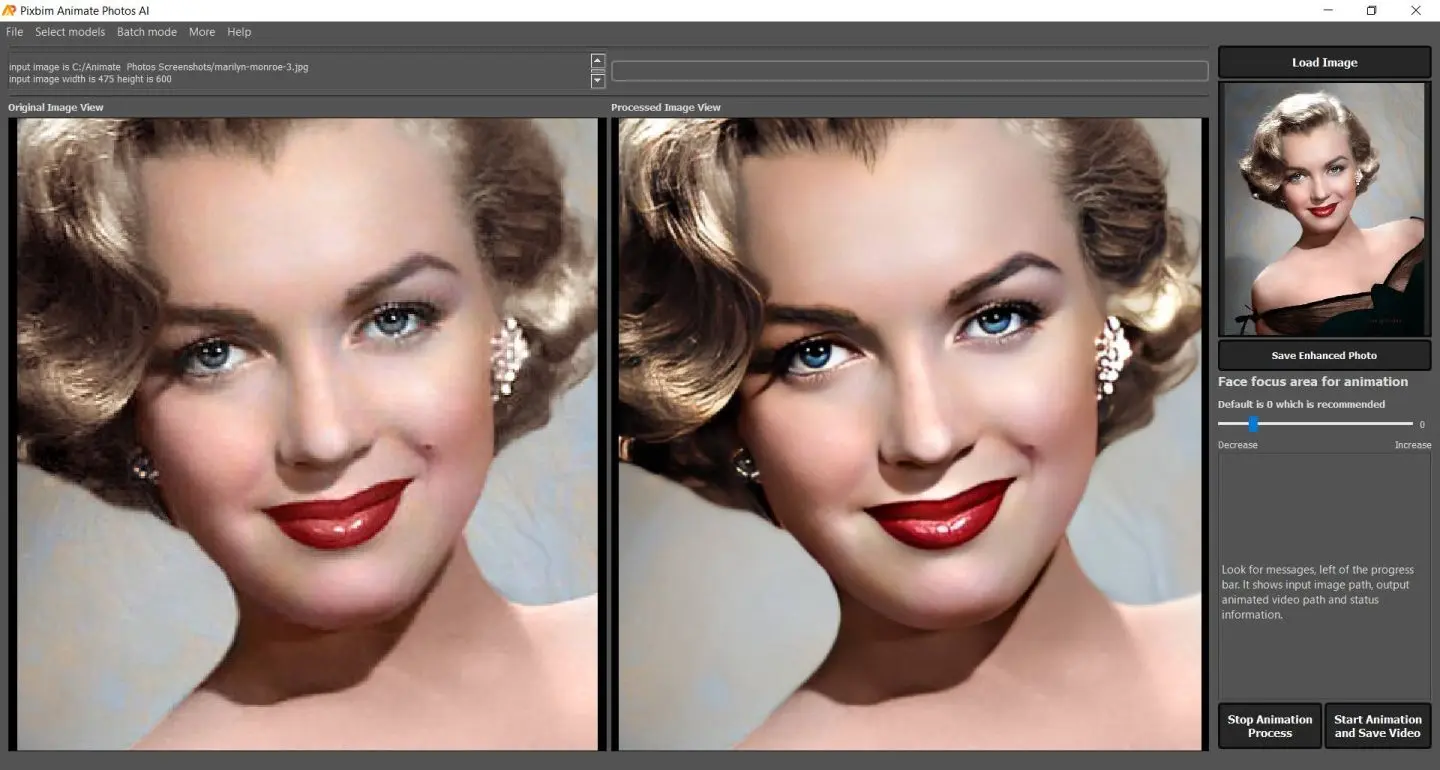
Step 2: Select the Model - Optional
To change the model, go to the top menu bar and explore various models available for creating the animation. The list of models includes dancing, kissing, eyeball movement, nodding head, smiling, and more. Select the different models available in the list.
Click on 'Select Models' as shown below.
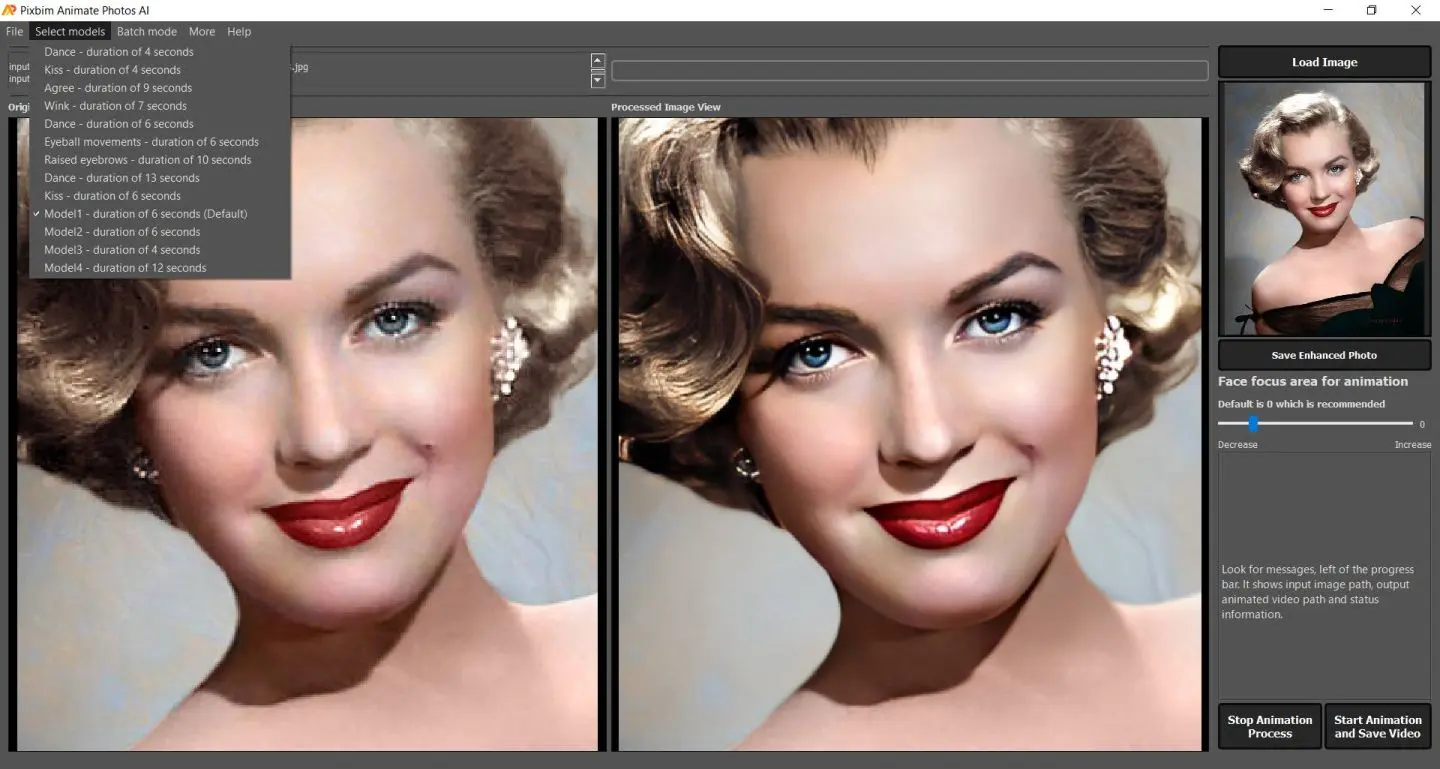
In the below screenshot, we have selected 'Eyeball Movement' in the 'Select models' dropdown list.
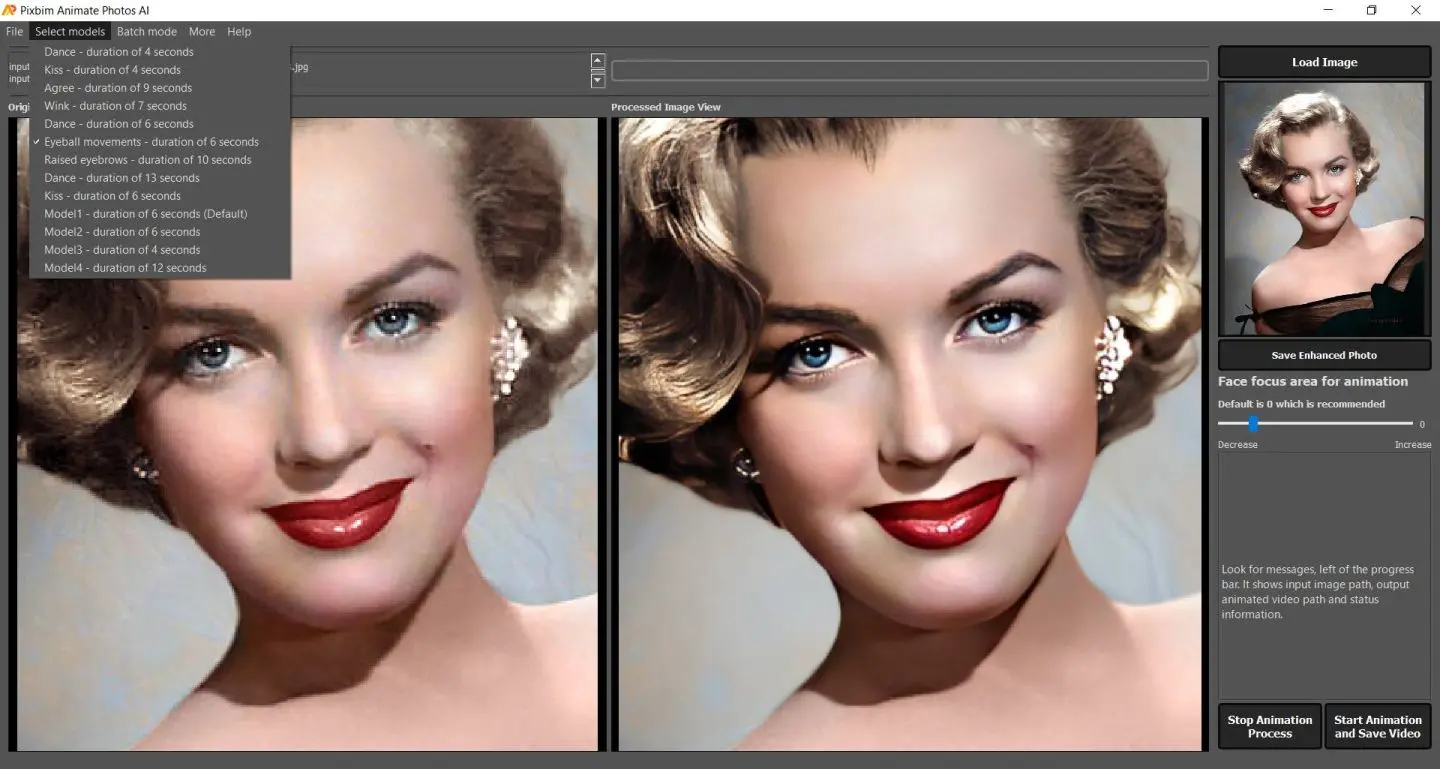
Step 3: Click the 'Start animation and save video' button to start the process of animation
After you click the 'Start animation and save video' button at the bottom right corner (shown in a red rectangle), a window appears on the screen to save the animated video in mp4 format. Select the desired location to save the video.
The below screenshot shows that the animation process has started. The progress bar is at 25.47%. The animation process begins with the orange color progress bar showing the progress.
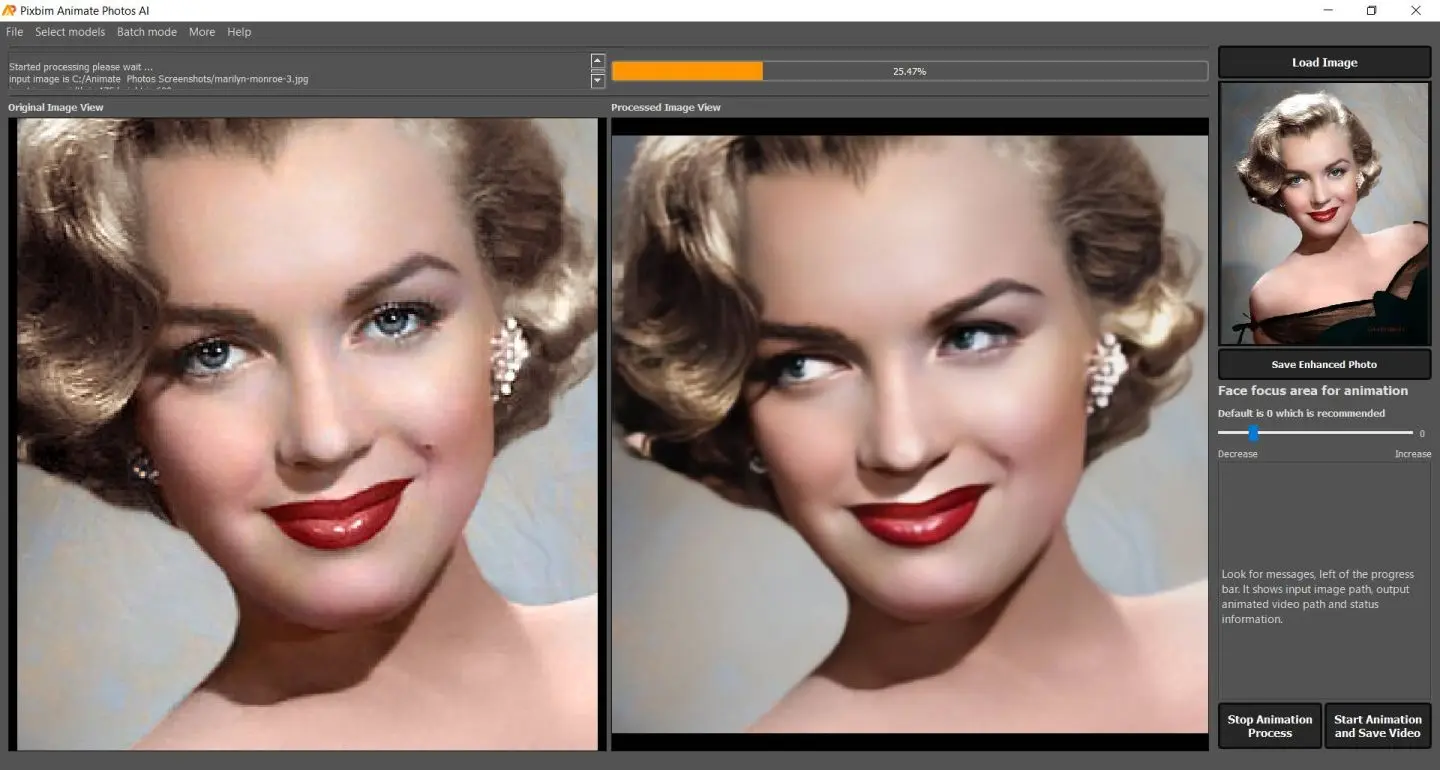
The screenshot shows the animation process after completion. After the process is completed, the saved file path is shown in status information beside the progress bar indicated in a red rectangle.

Try Animate Photos AI for Free
Other features
Save high-resolution photo
An additional feature available in the software is the user can save the enhanced photo with high resolution compared to the input image.
To save a high-resolution photo click 'Save Enhanced Photo' (shown in a red rectangle on the right). The entire photo will be saved and upscaled by 2X.
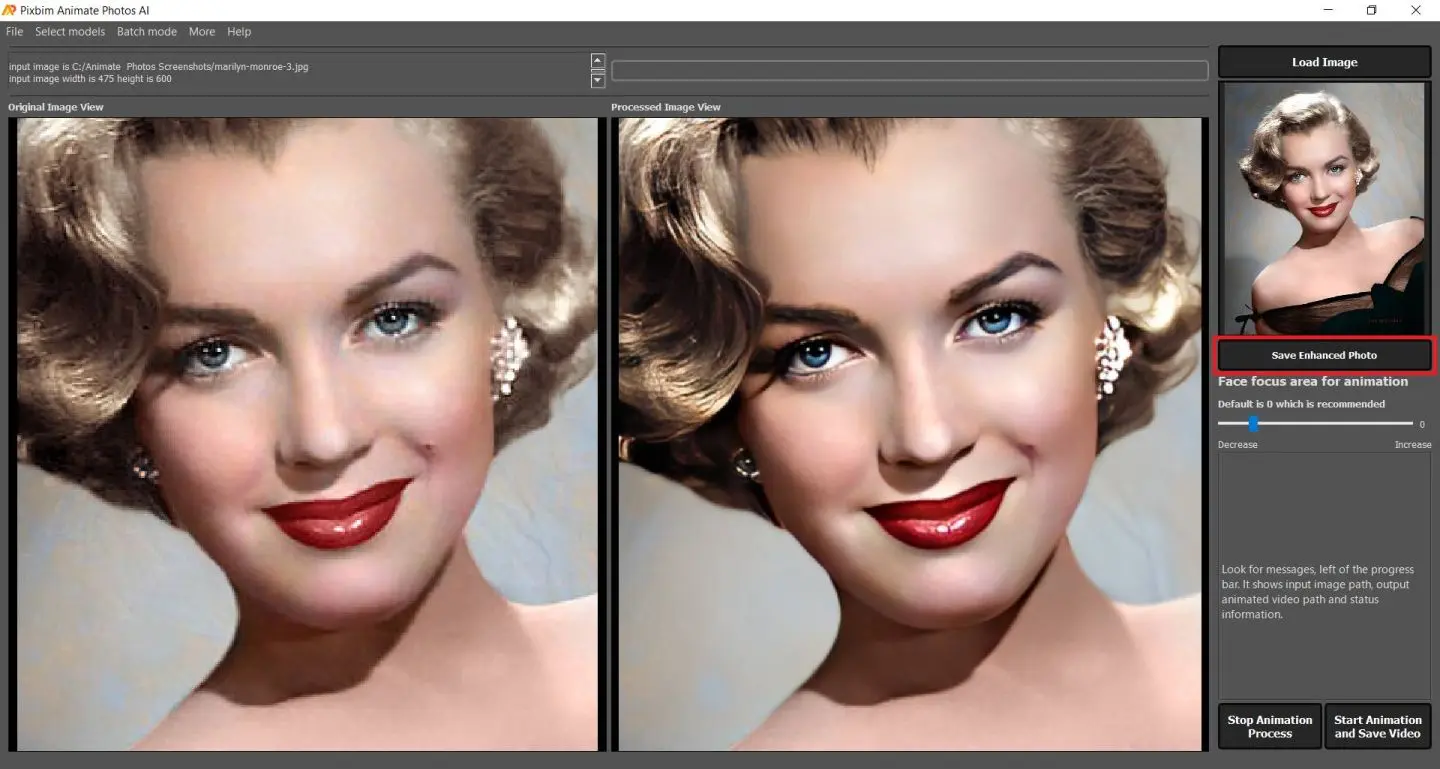
Below is the comparison of input and enhanced photos
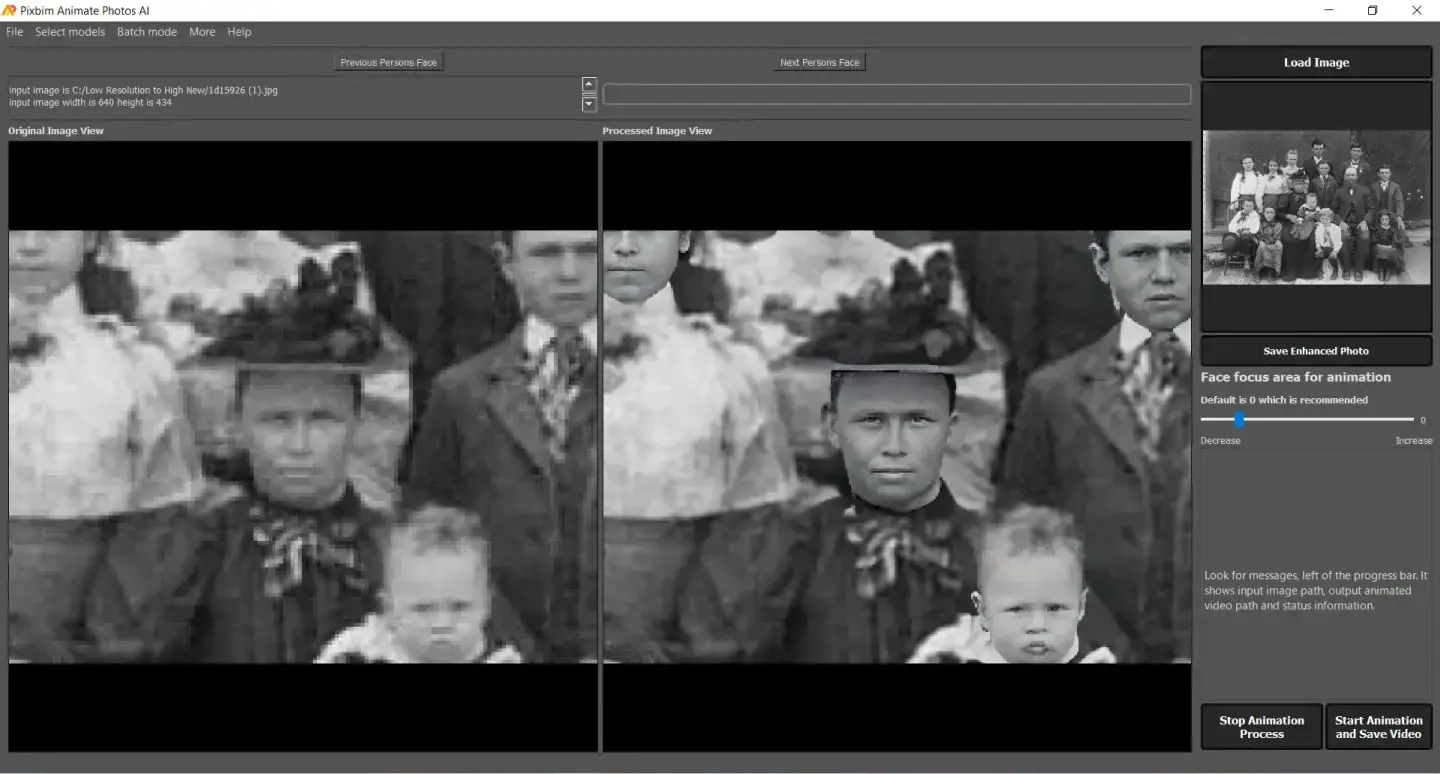
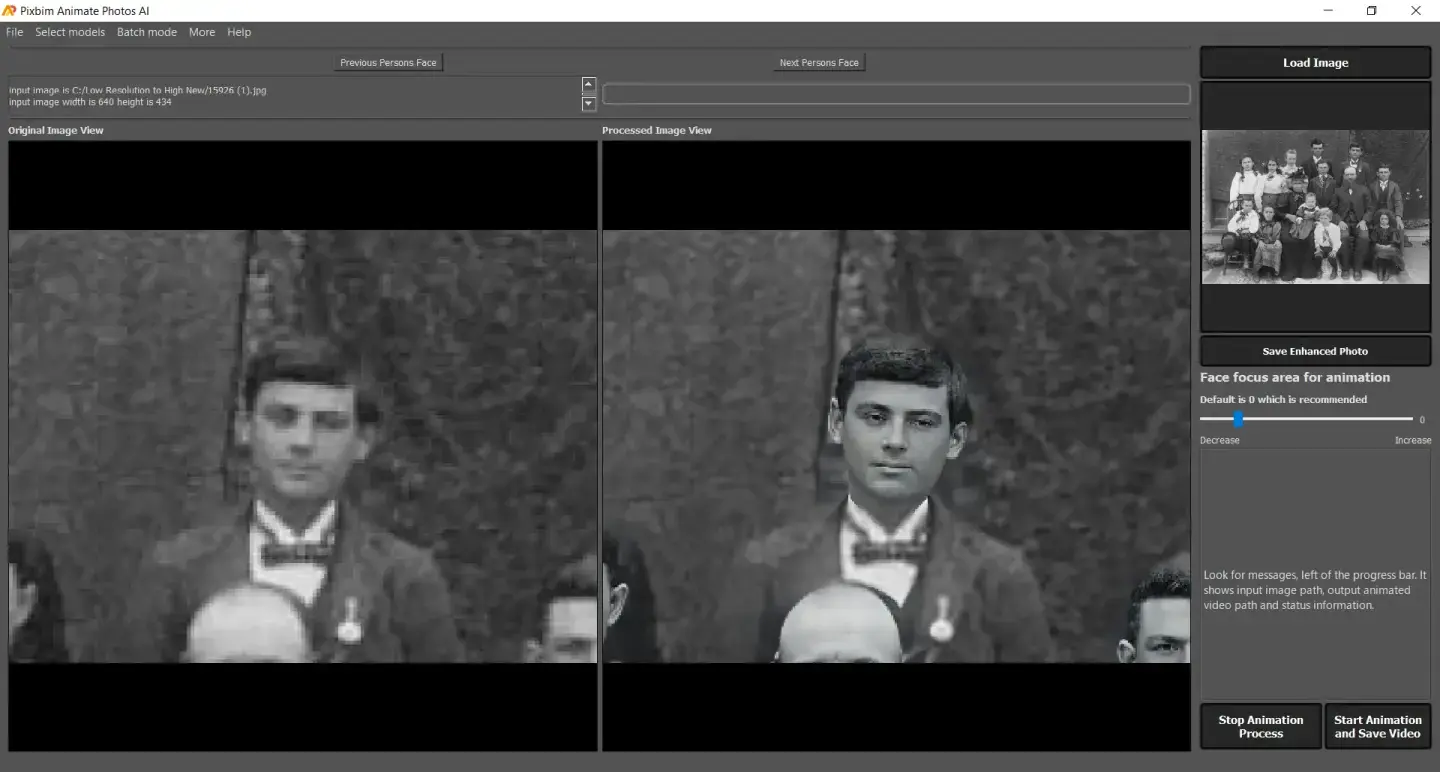
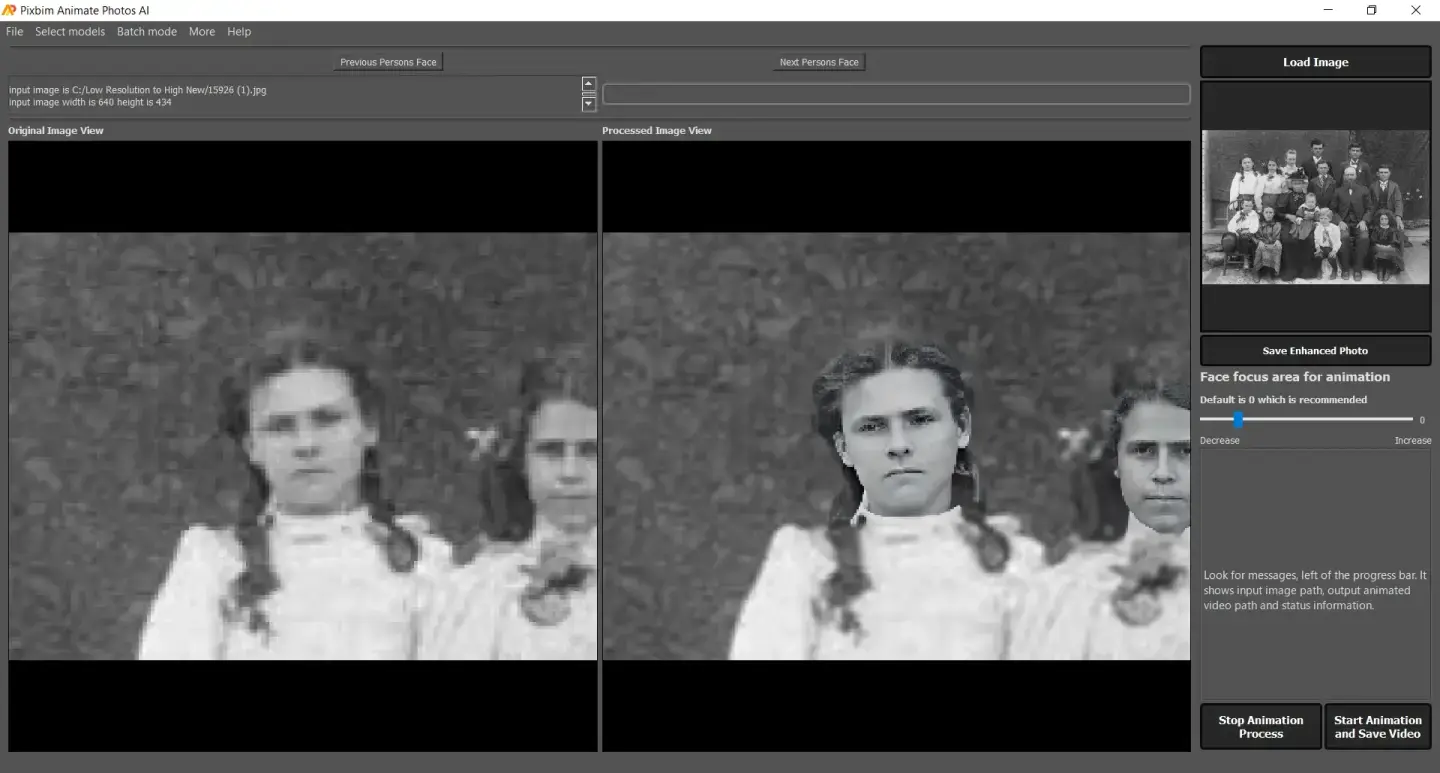
Batch mode
Click the 'Batch mode' option at the top menu bar to run batch mode on several models at once. Saves several animated videos. There are two different 'Batch mode' options available. One runs on interesting models and the other runs on all the models.
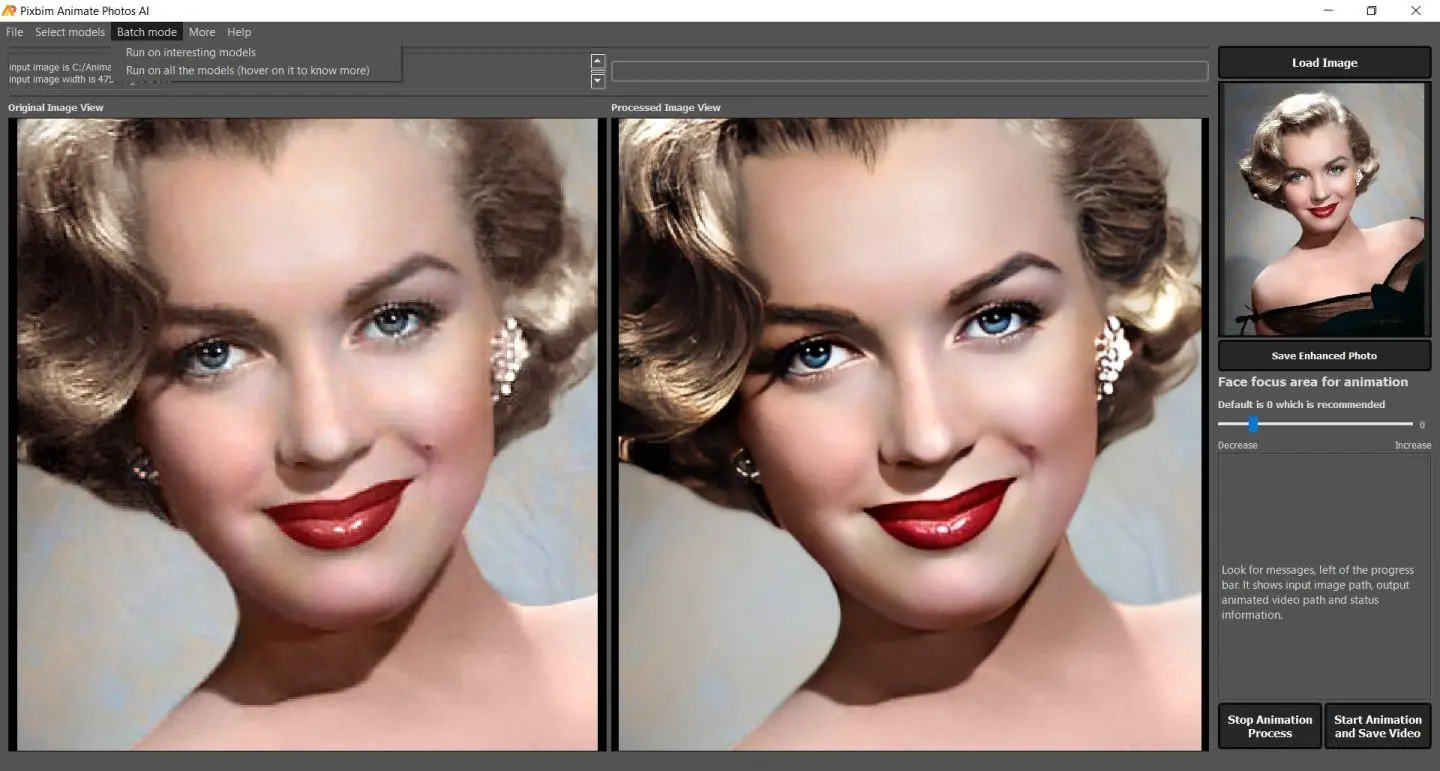
Focus area slider
Focus area slider to increase or decrease the area for animation. Increasing the slider values by moving to the right increases the background area. You can see the difference by moving the slider. In the below screenshot, the slider is at the default position '0' - the recommended position.
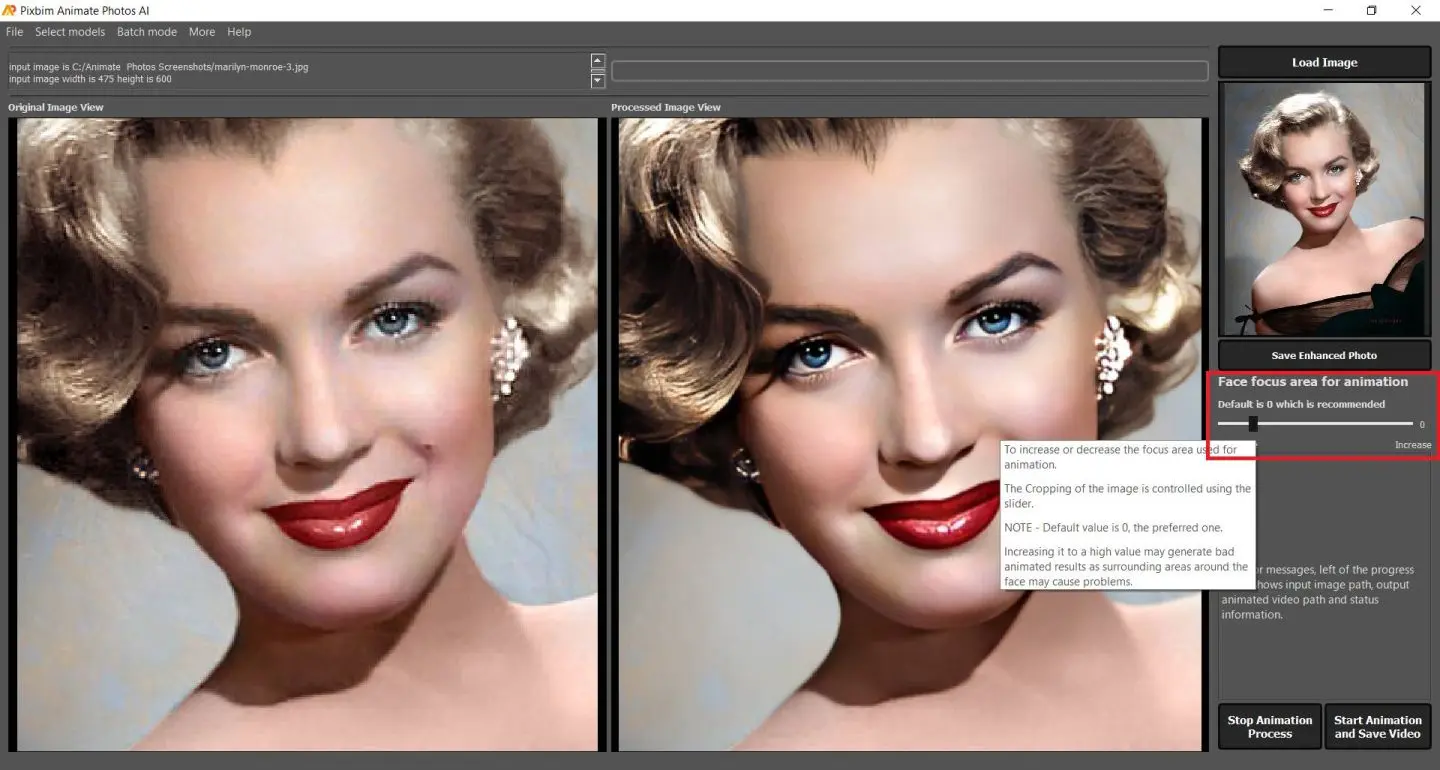
Disable face enhancement
In the 'More' option we can enable or disable the face enhancement. The below screenshot shows that 'Disable face enhancement' is checked so the image is not enhanced.
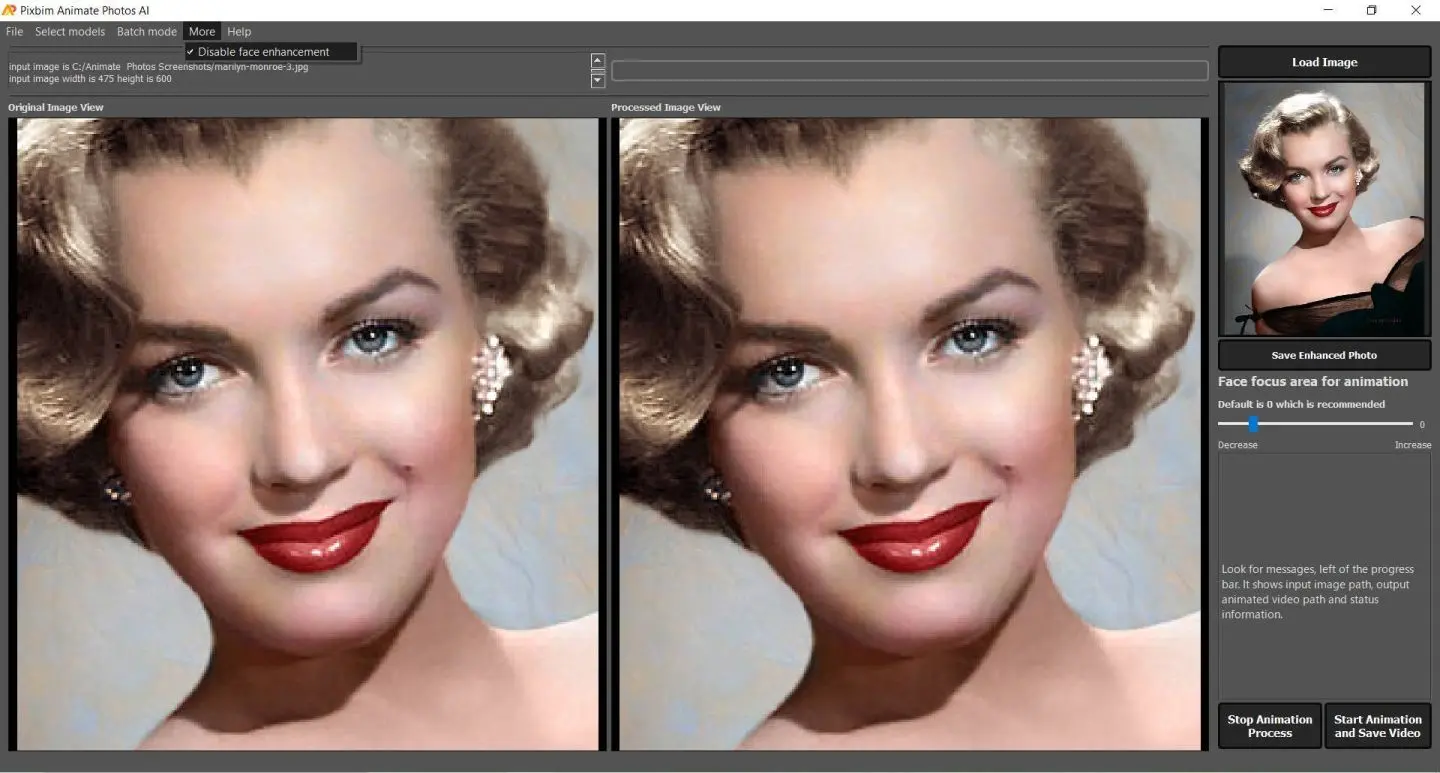
Below are sample videos of different models such as dancing, winking, and so on
The Animated duration is of 6 seconds - Kiss model is used for the below video
Animated duration of 10 seconds - Raised eyebrows model is used
Animated duration of 7 seconds - Wink model is used
Animated duration of 4seconds - Kiss model is used
Animated duration of 6 seconds - Eyeball movements model is used
Animated duration of 7 seconds - Dance model is used for the below video
Animated duration of 9 seconds - Agree model is used
Animated duration of 6 seconds - Model1 is used for the below video
Animated duration of 6 seconds - Model2 is used for the below video
Animated duration of 4 seconds - Model3 is used for the below video
Animated duration of 12 seconds - Model4 is used for the below video
Try Animate Photos AI for Free
Buy Pixbim Animate Photos AI for $49.99 $59.99
Features of Pixbim Animate Photos AI
Photo animation maker has some worthy features to help you animate any face.
-
Free Trial Version
If you are unsure about the product or want to explore the benefits of the software, the trial version can be immensely helpful. You can animate old photos using the free version and see how it works out for you.
-
-
Unlimited Photo Animation
The software is designed to offer unlimited photo animation. You can animate as many photos as you want. You can animate a single face from a photo or bring to life all the faces in your old photos. This way, you can easily transfer the picture into a short animated video.
-
-
Easy to Use and One-time Purchase, No Subscription
You don’t need any technical skills to create an animated photo. Pixbim is the perfect app to animate old photos in a few clicks. The program is super simple to use and has a friendly user interface. This feature makes it ideal for beginners trying to create animated photos. This is a one-time purchase and you will own it forever, it is not a subscription. This makes the software the best photo animator available on the market.
-
-
Protects Your Privacy
This animate face app processes data entirely on your system. We don't upload photos or videos, so you own your data as all the processing happens on your desktop or laptop. This way, the software ensures your privacy and your data remains safe.
-
Final Thoughts
So, there you have it. A complete analysis and tutorial of Pixbim Animate Photos AI and how to animate photos using the app. After using the software and seeing its results, we can conclude that this animate face app is a fantastic program. The animate old photo app is easy to use, provides incredible results, and is super-affordable as it is a one-time payment for lifetime usage and not a subscription.
Try Animate Photos AI for Free
Buy Pixbim Video Colorize AI for $49.99 $59.99
Animating a photo can now be easily achieved using the Animate Photos AI tool.
Free Download Animate Photos AI
Our Official Youtube Channel and Facebook Page
More from Pixbim