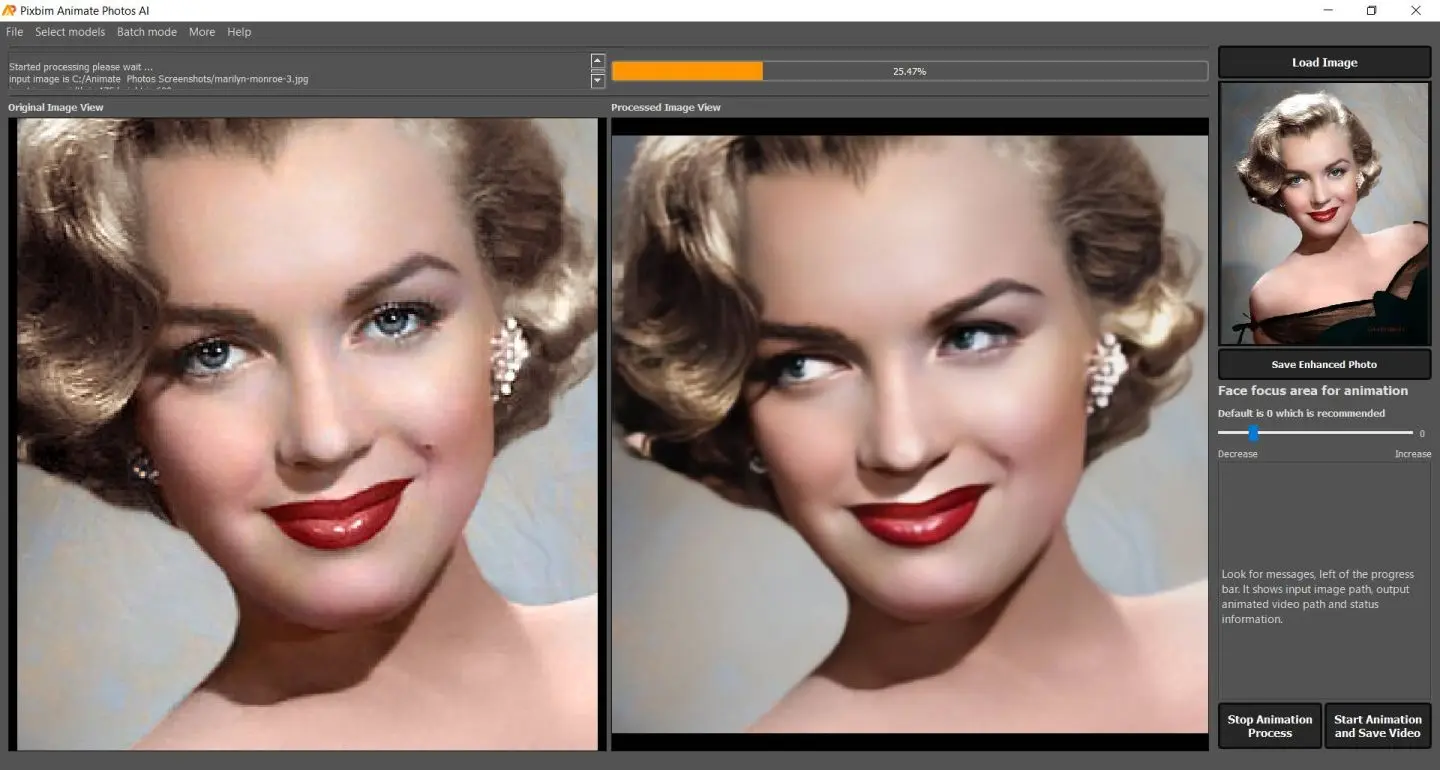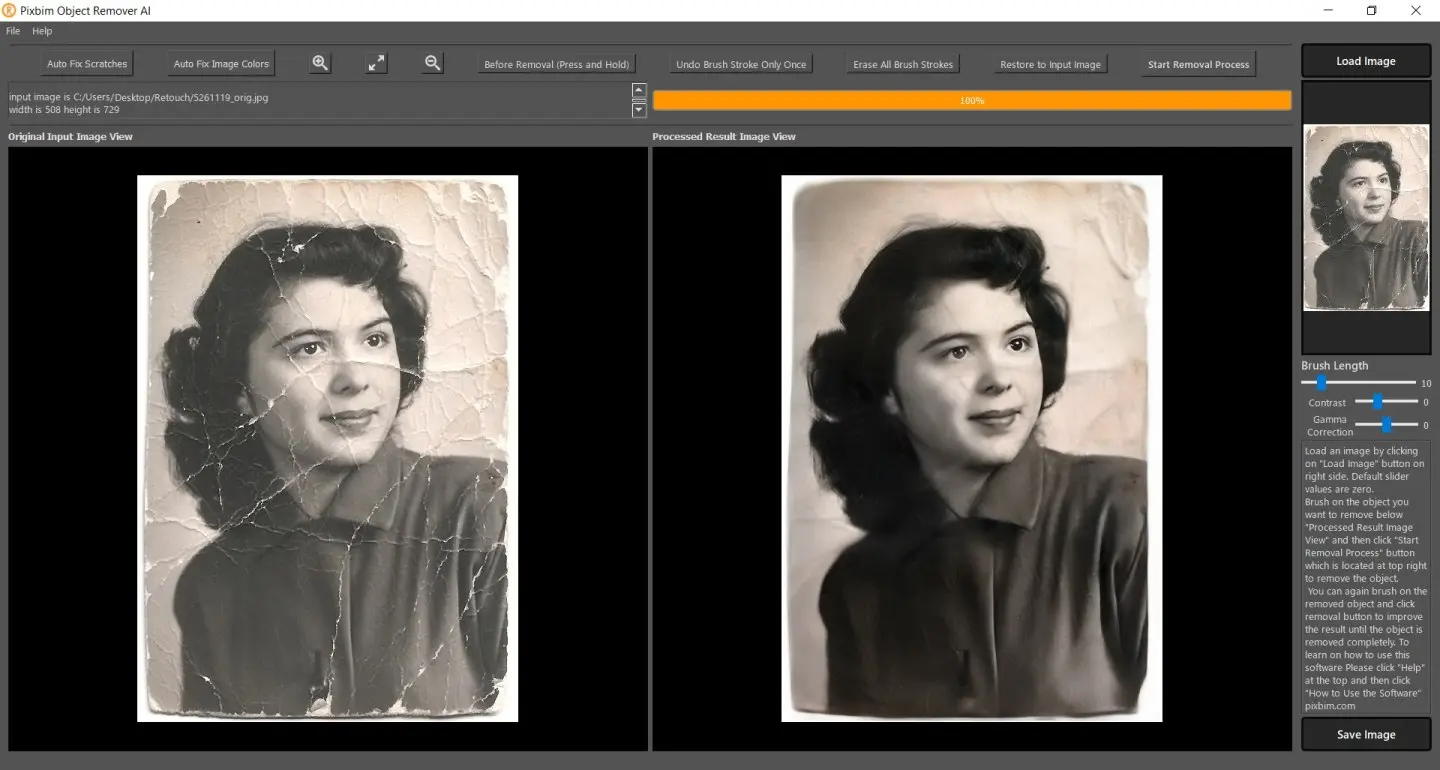Tiktok watermark remover app - pixbim
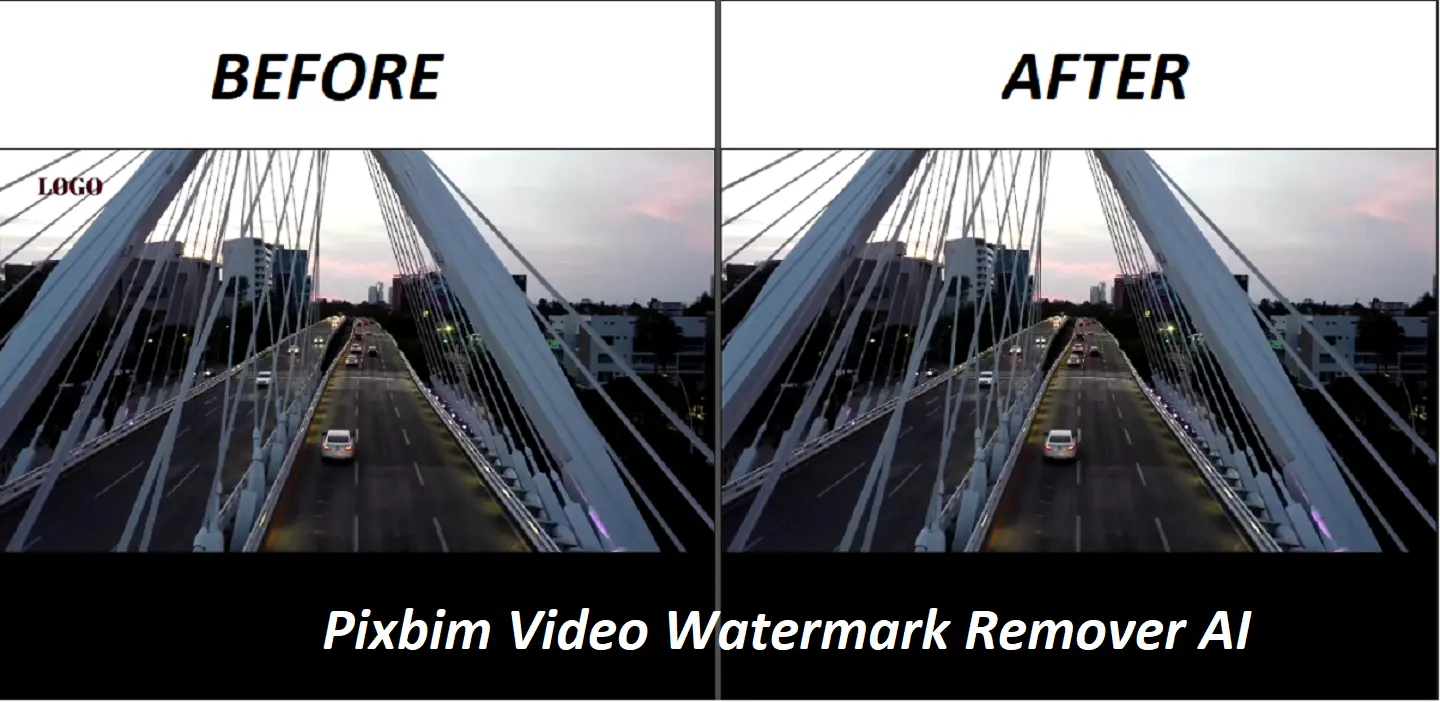
Introduction
TikTok is a trendy, Popular app that is around for so many years now that it is hard to differentiate if it has any downsides to it. It has a lot of informative content, as well as the industry, is getting hyped and crazy about the content that creates for its entertainers. It has movie reviews, celeb talks, and challenges that keep the viewers hooked.
A watermark, ugh!
You come across an engaging video and consider using it for your own creation, but a watermark can ruin everything. This annoying thing is like a tail that will follow you no matter what. Every content, music, or post will have a Tiktok watermark on it and you need a Tiktok watermark remover. This not only takes away the look from the whole thing but also seems like the content is curated. You can't find the Tiktok watermark remover app on your own!
Do you want the TikTok watermark removed?
Don't worry we have a solution for you something that will take away your worries. Let's see how you can get rid of the watermark on the Tiktok video.
Which app removes Tiktok watermarks on videos?
Now there are a number of apps out there to remove the Tiktok watermark, that will do the work for you. You want to remove the Tiktok watermark but no one has time and money to just experiment, that's why we are taking away pain points from you and doing the work, and providing you with the best remove watermark app in the market.
We introduce software that works wonders, removes the watermark from Tiktok, not only that it can remove any videos which have watermarks on it. This will save you a lot of cash and time and the results you experience will be top-notch quality.
So let's dig in deep into 'how to curate such software for you that does its job, so exceptionally', but before that few questions will be popping into your mind how exactly should we get started on this? and how much time and money do I invest? No worries!
let's see a step-by-step approach and get the app to remove the Tiktok watermark!
How do you remove the watermark on Tiktok videos?
Whether you are an amateur or a person with prior editing skills, this well-detailed step-by-step approach to Pixbim's Tiktok watermark remover will ease all your worries. So, leave the problems aside and read these easy and followable techniques that will get rid of all the queries.
Step 1: Click 'Load video'
The first step is to load the video into Pixbim Video Watermark Remover AI software. Uploading the video is simple and for that, you need to click on the "Load video" button on the right side of the screen or you can drag and drop the input video file.
The screenshot below indicates the 'Load Video' button in Pixbim Video Watermark Remover AI, located at the top right side
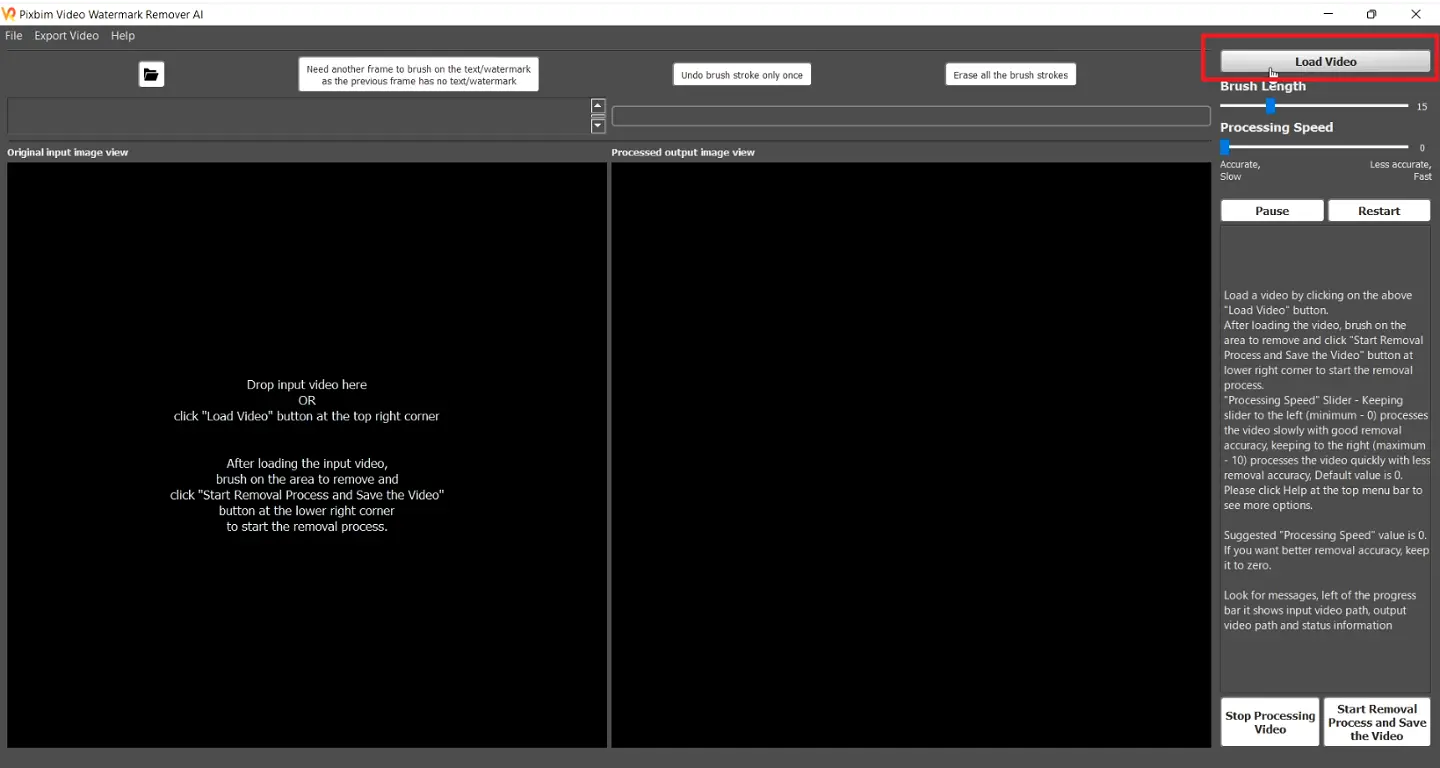
Step 2: Select the Input Video File
Select the video after locating it stored on your computer by accessing the drives and folders and uploading it to the software.
The screenshot below shows the process of selecting the input video after clicking the 'Load Video' button in Pixbim Video Watermark Remover AI
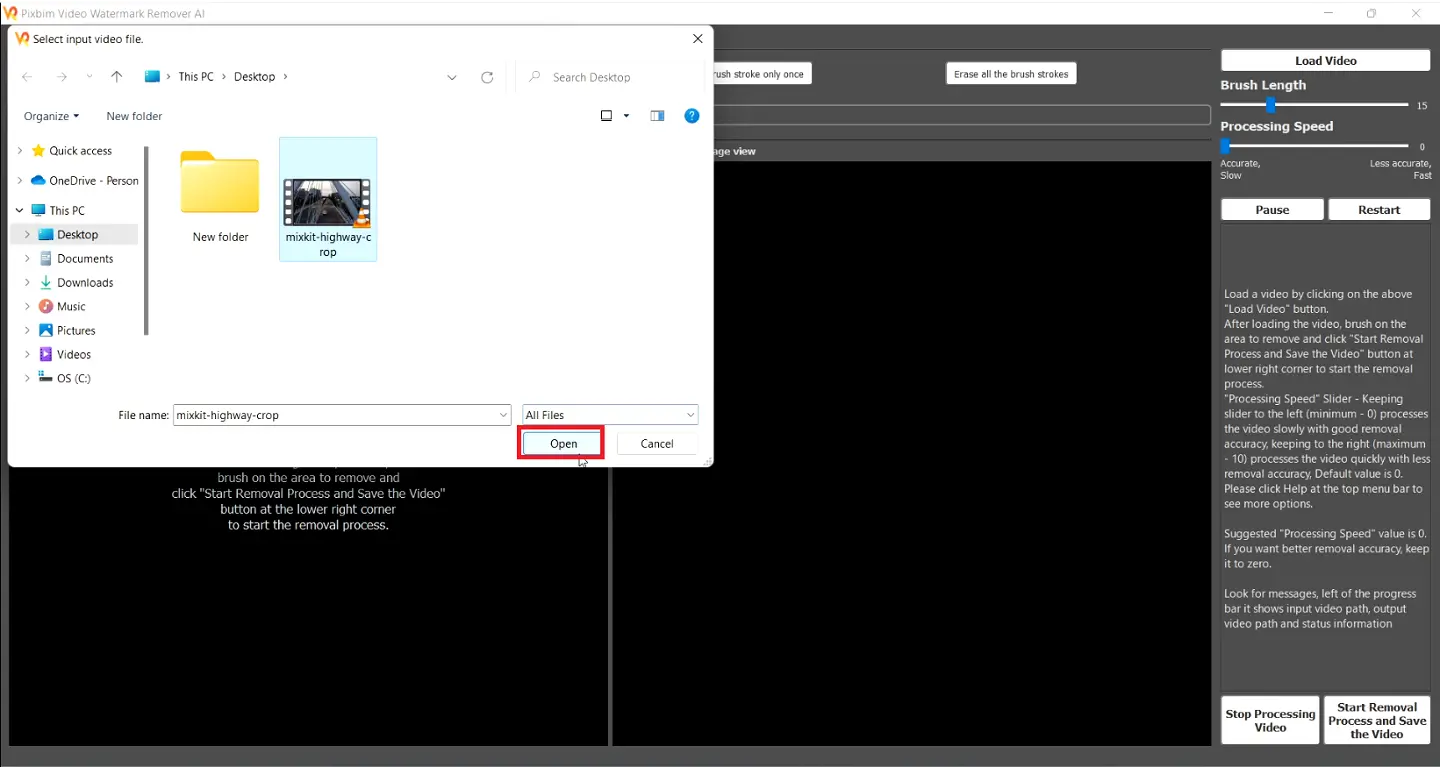
Step 3: Video File Loaded
After loading the video into the software, it will appear as shown in the screenshot below. Since the video has just been uploaded, it still needs to undergo some processing. Therefore, the screens are displayed on the left side 'input Video', and the right side 'video that need to be processed' will be the same for this moment.
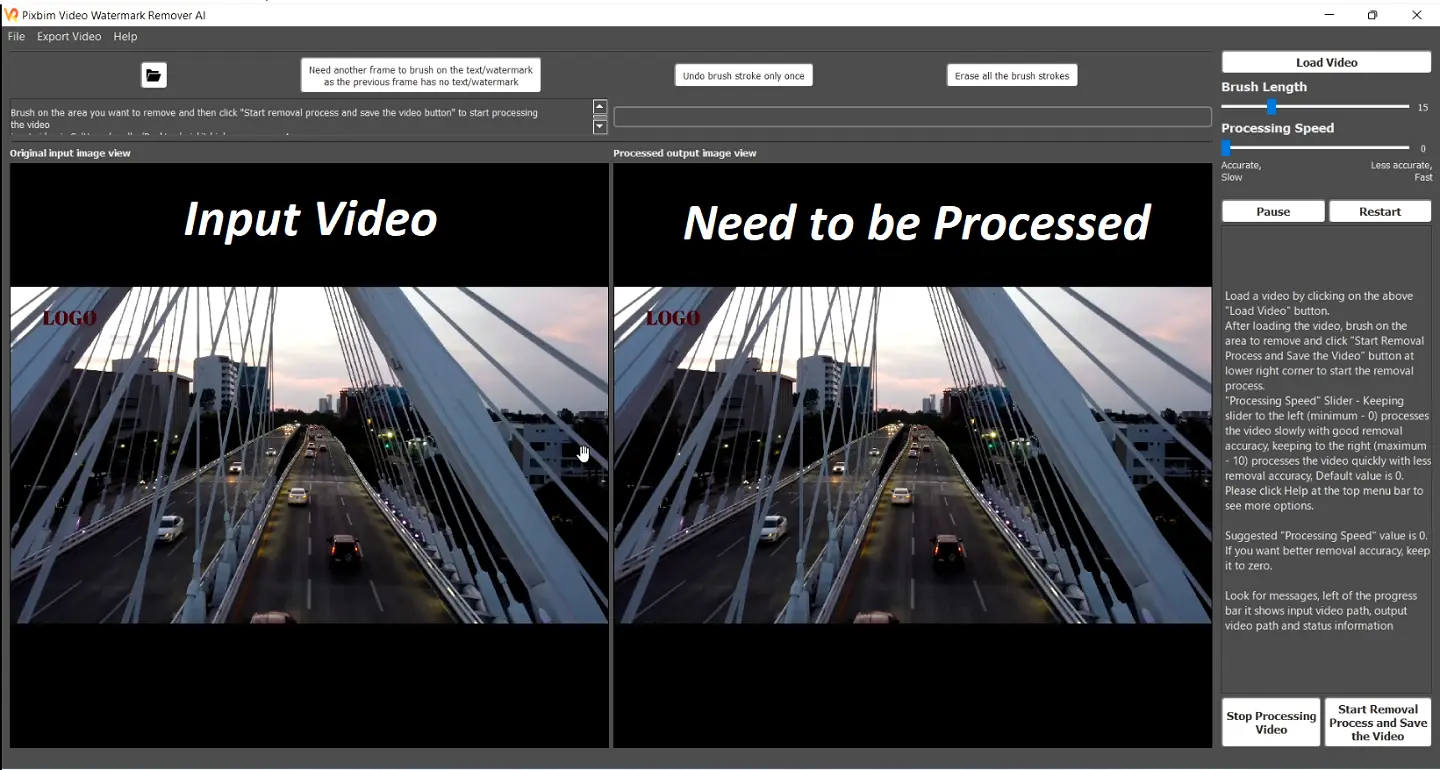
Step 4: Select the Brush Length
Brush Length shows how big or small the brush will be. Selecting the appropriate size is essential as it determines the brush's effectiveness in removing the video watermark. You change the size of the brush length using the 'Brush Length' slider as indicated in the screenshot below.
The screenshot below indicates process of selecting the brush length in Pixbim Video Watermark Remover AI
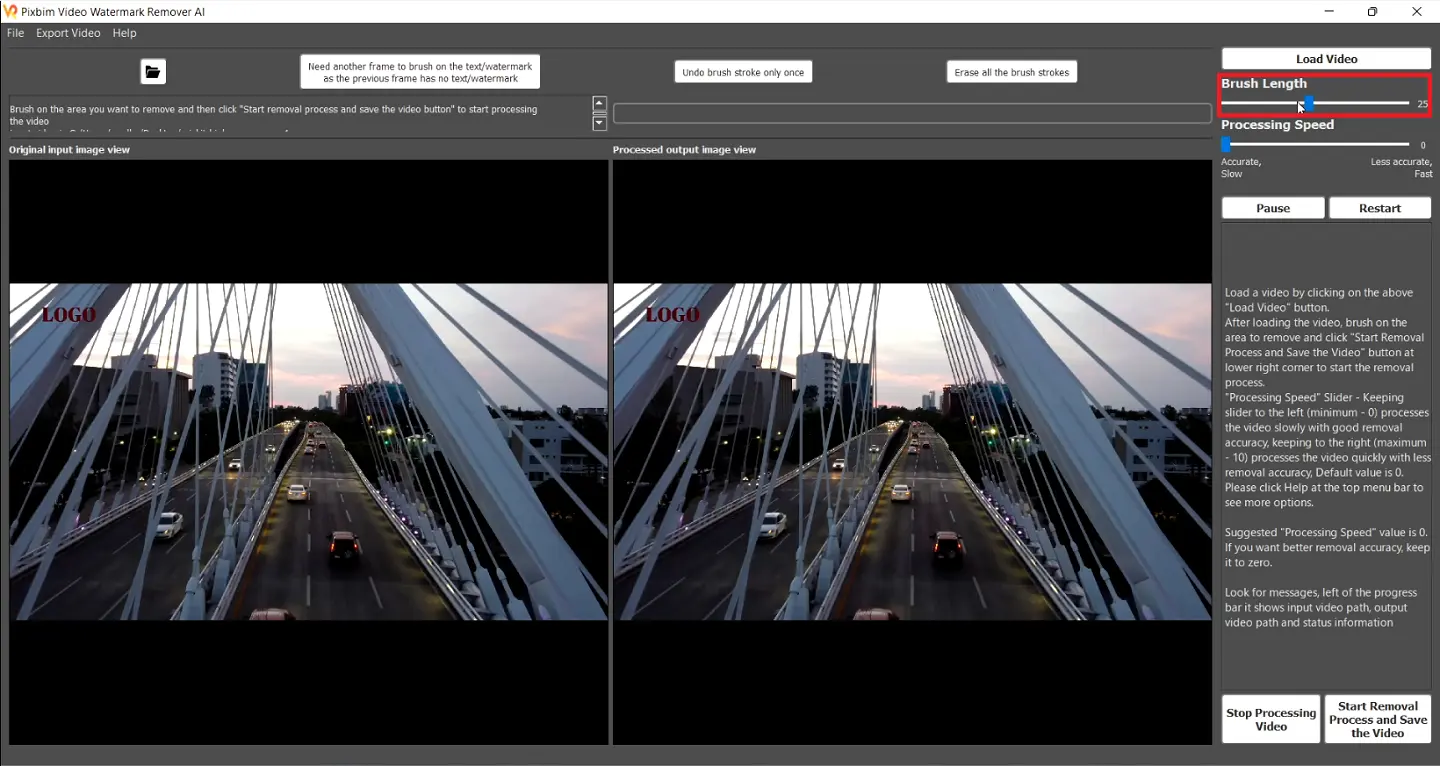
Step 5: Brush over the Watermark
Brush over the Watermark/Logo and remove it. You can observe the application of brush strokes over the logo in the processed video, displayed on the right side. The watermark needs to be removed because it is visible and deprives the overall aesthetic of the film.
The screenshot below indicates the logo is being successfully brushed in Pixbim Video Watermark Remover AI
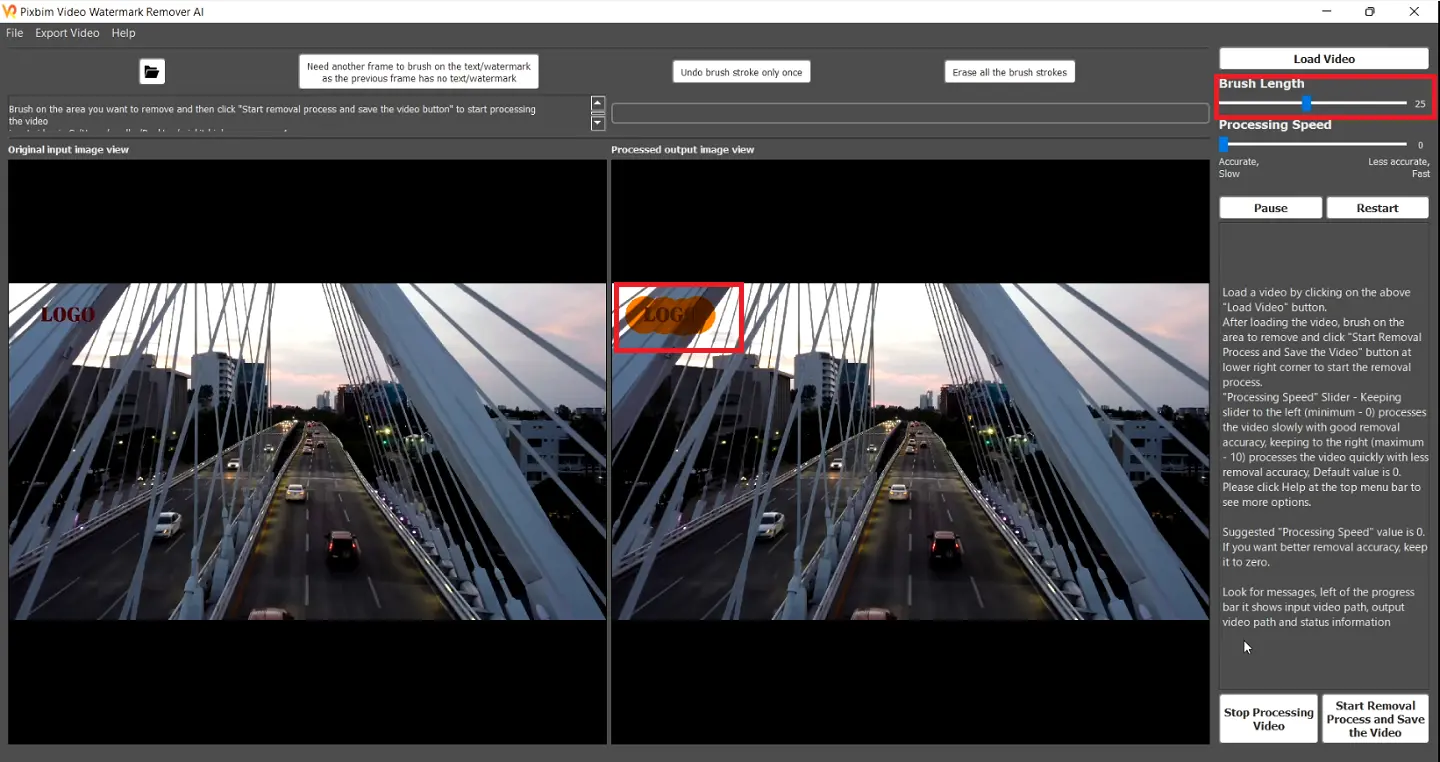
Step 6: CPU Cores - Optional
Another useful feature is CPU cores, which you can get from the help drop-down menu. It uses CPU processing to speed up or slow down the procedure.
The screenshot below highlights the help section and various options available for 'selecting the CPU cores'
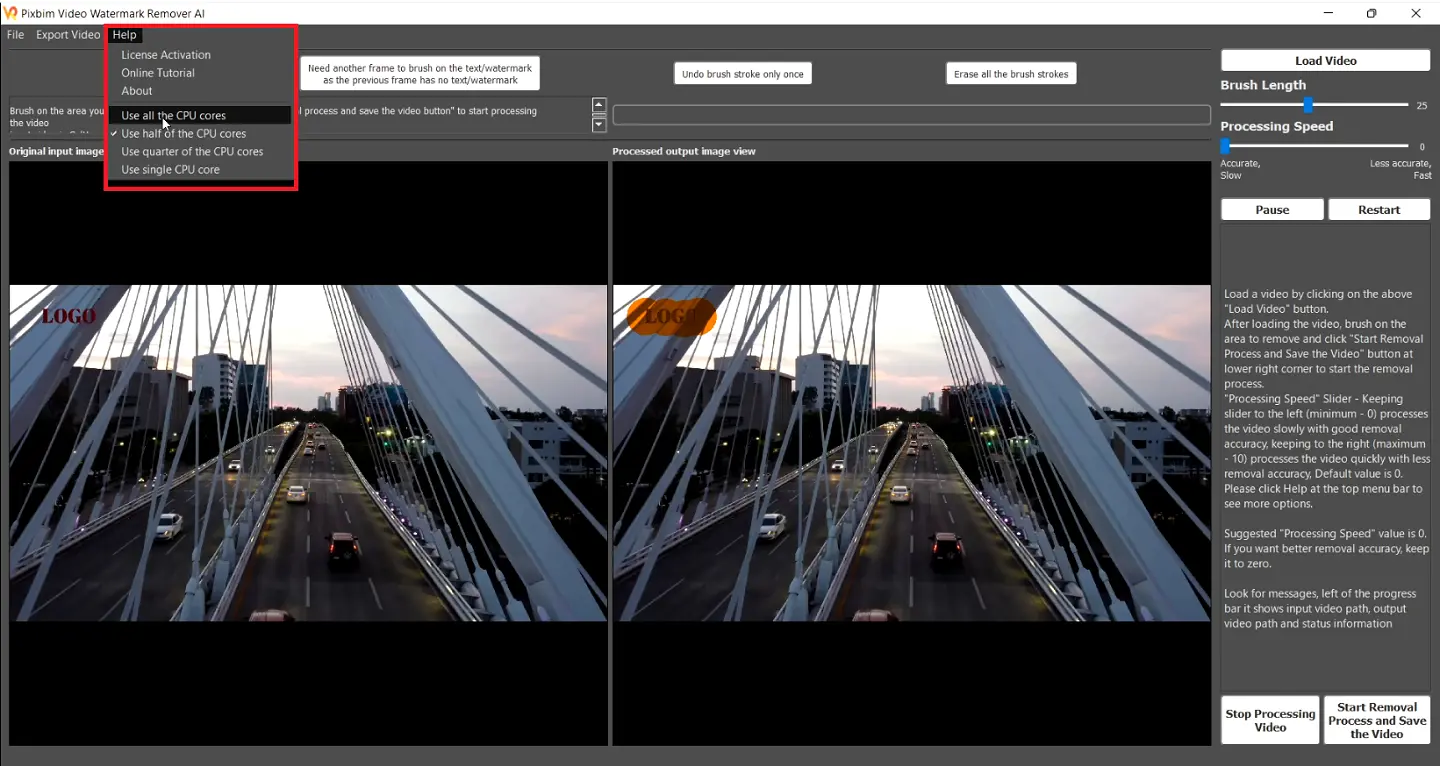
Step 7: Click 'Start Removal Process and Save the Video'
You can begin the removal process by clicking the 'Start Removal Process and Save the Video' button that has been situated on the bottom right which is shown on the screenshot.
The screenshot below shows the “removal process” using Pixbim Video Watermark Remover AI
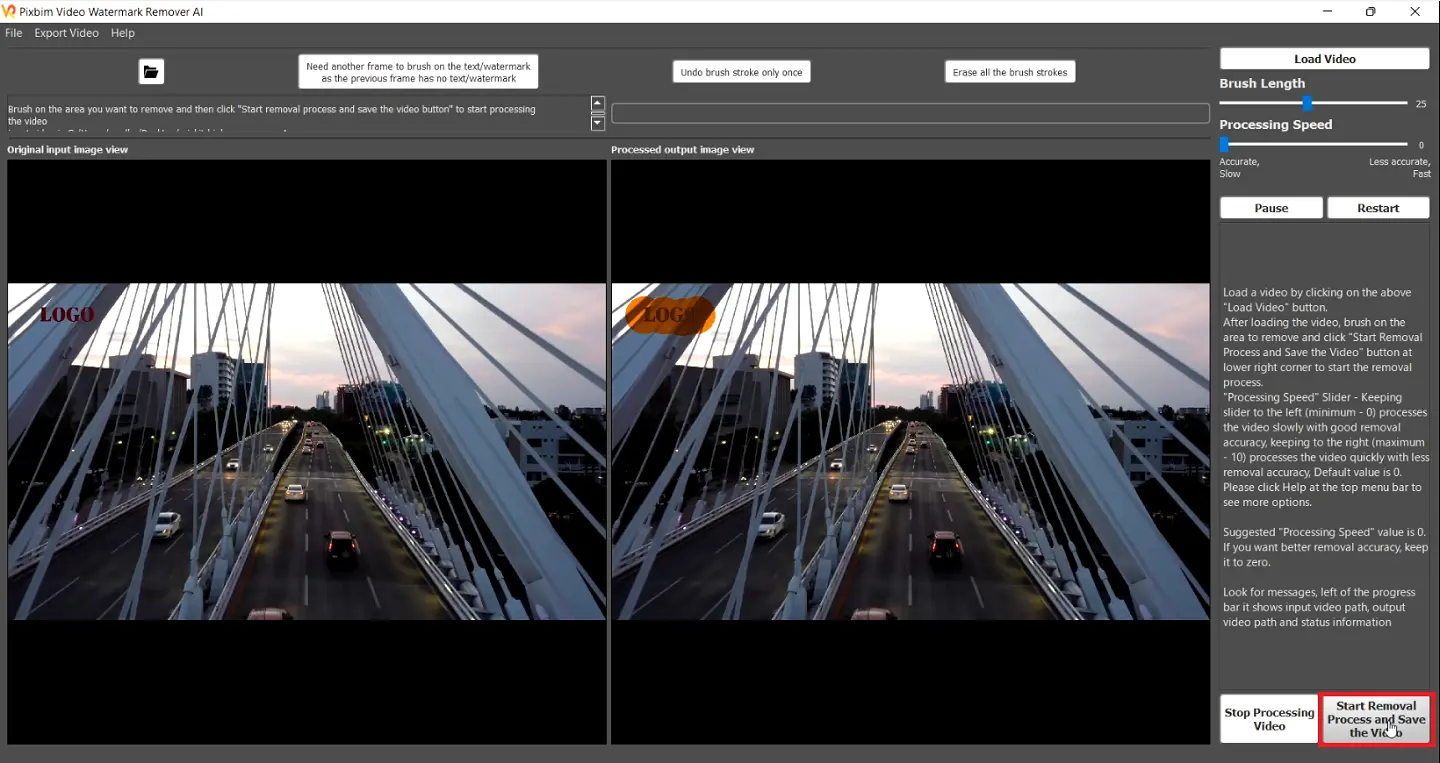
Step 8: Choose the desired location and Click 'Save' button
On selecting the “Start Removal Process and Save the Video” button, a pop-up window opens, allowing you to store the file anywhere on your computer. Click Save.
The screenshot below displays a pop-up window that prompts to save the processed video to a preferred location

Additional Info
Extract frames
Before the software begins the removal process it extracts the frames of the input video to be processed which depends on the duration of the video. If you require specific frames taken from the input video, you can witness it being done here.
The screenshot below indicates the extraction of frames from the input video using Pixbim Video Watermark Remover AI
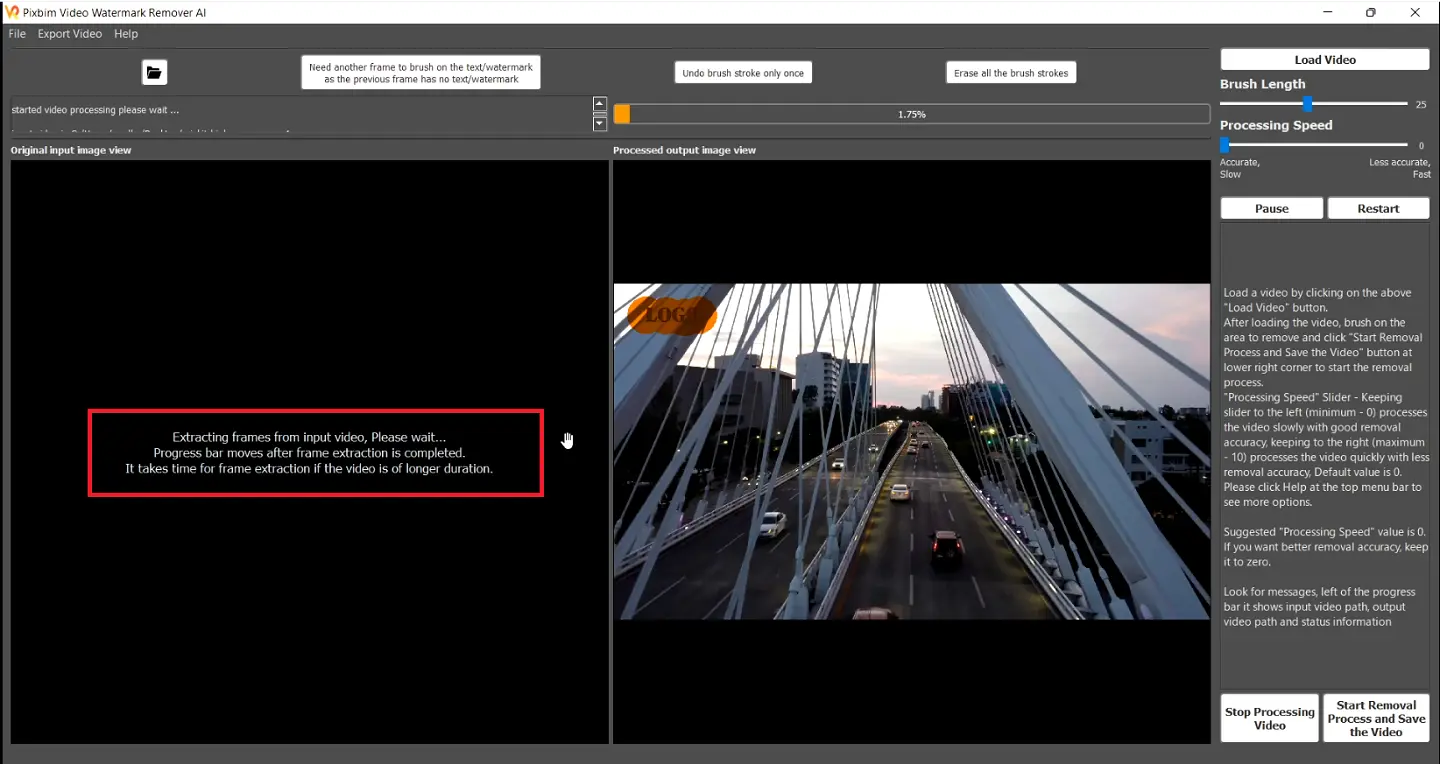
Video Processing Progression Bar
The orange line at the top represents the amount of video that has been processed during the removal watermark in the video using Pixbim Video Watermark Remover AI
The screenshot below displays the progression bar, indicating the amount of video processed by Pixbim Video Watermark Remover AI

Video Processing Completed
The video processing is finished when the orange line reaches 100% in the progression bar and there it is, your expertly produced video, and the prompt tells us the video is also being saved!
The below screenshot shows Watermark Removal Process is completed in Pixbim Video Watermark Remover AI

Output watermark removed video path
The final processed file is the output video, and as we stated, it truly does look magnificent in all its glory. By clicking on the folder icon, you can also view the saved location, which displays where the file is saved, in the left corner.
The screenshot below showcases the direct 'Download icon' in Pixbim Video Watermark Remover AI
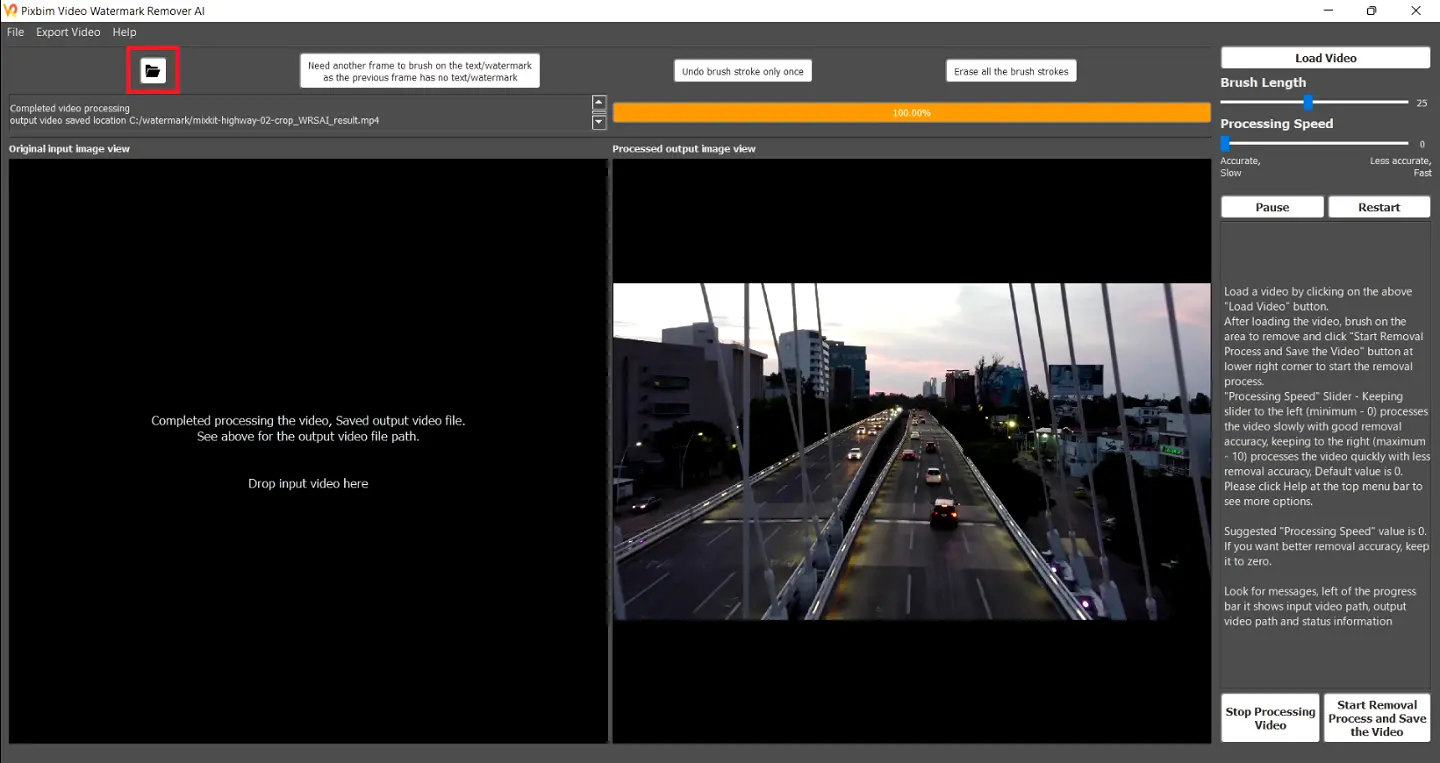
-
We must select a different frame if the watermark cannot be seen in the frame as determined by our superior AI. You can achieve this by choosing the following frame on its upper left corner.
-
The undo option is located on the upper left side of the screen. The erase all button removes the entire watermark selection if you made a mistake and wish to undo the last stroke.
-
The pause and restart buttons on the left side of the screen allow you to pause processing, and the restart button on the right side of the screen allows you to restart the process.
-
Additionally, the processing can be stopped by clicking the stop button in the bottom left corner next to the start.
Here is an in-depth detail of how you can get an edited video without the Tiktok watermark and use it as well in just a few easy steps!
Now heading toward the final question!
Apps that remove watermarks
There are a couple of many apps that can do so, but the question is does it perform the job as skillfully as our Pixbim Video Watermark Remover AI software?
No! You can try it and check for yourself how refined the work is, you won't have a second choice nor will you drift towards something else for removing the Tiktok watermark, you can do this! Just a few easy steps all!
Conclusion
In hindsight, removing a watermark from a film can be challenging, but the end result will be worthwhile and satisfy your needs. However, figuring out how to get these results is difficult and may require a lot of your time, effort, and resources. With Pixbim Video Watermark remover AI software, you may polish your Tiktok videos even more while using the steps we've discussed in this post to help you achieve the results you're after. You've figured out how to erase the Tiktok video's watermark at last.
Download the free trial version software for 7 days.
More from Pixbim